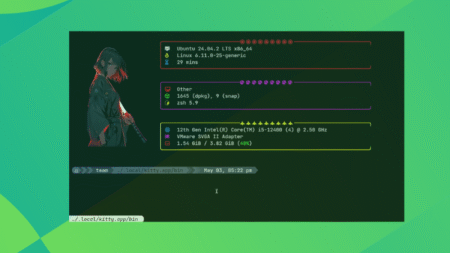Let’s face it: dealing with monitor settings on Windows can sometimes feel like playing digital Jenga. Especially when you just plugged in a second screen and everything went sideways—literally. Windows icons end up on the wrong display, your taskbar disappears, and your mouse starts wandering into the void.
Sound familiar?
If you’re sitting there wondering how to set your primary monitor so that things just work, you’re not alone. And the good news? It’s easier than you might think.
This guide walks you through the how, why, and what-ifs of assigning your main screen—with no fluff, no jargon, and no YouTube rabbit holes.
Why It Even Matters
So what’s the big deal about a “primary monitor” anyway?
Think of your primary monitor like your home base. It’s where:
- Your taskbar lives
- Desktop icons appear
- Apps usually launch by default
- Pop-ups, alerts, and new windows tend to show up
If you’re juggling more than one screen and your setup feels “off,” chances are your primary monitor isn’t set right.
Step-by-Step: How to Set Primary Monitor on Windows 10 & 11
Here’s how to make your main screen actually behave like the main screen.
1. Right-click on the Desktop
Simple, but often skipped. Just right-click anywhere on your desktop background and choose “Display settings.”
2. Identify Your Monitors
Click the “Identify” button to see which screen is which. A big number will pop up on each display.
- Monitor 1? Monitor 2? This helps you know what you’re working with.
3. Click the Monitor You Want as Primary
Now, in the diagram of your displays, click on the monitor you want to make primary. It will be highlighted.
4. Scroll Down and Check the Box
Scroll down and find the checkbox that says:
“Make this my main display.”
Tick it. If it’s grayed out, that means it’s already your primary.
Boom. Done.
5. Apply and Enjoy
Hit “Apply” and give it a moment. You’ll see your taskbar and icons jump over to your new main screen.
Real Talk: Things That Can Go Wrong
Let’s not pretend it always goes perfectly. Here are a few curveballs and what to do about them.
The Monitor Doesn’t Show Up
Make sure it’s plugged in and powered on. Try hitting Windows + P and selecting “Extend” or “Duplicate” mode to wake it up.
Settings Don’t Stick After Reboot
This can happen if your graphics driver is outdated. Go to Device Manager and update your Display adapters.
You Have a Laptop and an External Monitor
Windows may favor the built-in display. Just manually set the external as primary and hit “Apply.”
Pro Tips for Power Users
Let’s say you’re not just switching for fun. Maybe you’re a coder, a stock trader, a remote worker, or a YouTube multitasker. Here are some bonus moves:
- Use SmartWindows to save layouts for different profiles. Work, gaming, writing—one click restores your setup.
- Keyboard shortcuts like Windows + Arrow Keys make moving windows easier.
- Use DisplayFusion or PowerToys FancyZones for advanced snapping and positioning.
You Might Also Be Wondering…
Can I have more than one primary monitor?
— Not exactly. Only one monitor gets the title. But you can still use others for full productivity.
Why does my taskbar keep disappearing on the second screen?
— Because Windows loves playing hide and seek. Set the taskbar to show on all monitors under “Taskbar settings.”
Do games always open on the primary monitor?
— Usually, yes. But some games remember your last screen.
Real-World Scenarios: When Switching Helps
The Gamer Setup
You’re gaming on one screen and streaming OBS or Discord on the other. But your alerts keep popping up in the wrong place. Setting the primary monitor fixes that fast.
The Work-from-Home Juggler
Emails on the left, spreadsheets on the right, but apps keep launching on the wrong screen? Primary monitor = control.
The Designer or Editor
You need your toolbars and palettes in the right spot—not scattered. Setting your base monitor gives structure to the chaos.
The Family PC
Got a shared desktop? Everyone can have their own layout. Change the primary screen based on who logs in.
SmartWindows: One Click, All Fixed
Changing monitors manually is fine, but doing it every day? Exhausting.
That’s where SmartWindows comes in. You save your setup—apps, window positions, screen preferences—and restore it in one click. Switch between work and play, day and night, lefty or righty setups without redoing everything.
If you tweak your setup regularly or share your machine, SmartWindows saves you from reconfiguring layouts over and over.
Wrap-Up: It’s Your Desk. Make It Work for You.
You wouldn’t settle for a wonky chair. Why put up with a screen setup that fights you?
Learning how to set your primary monitor means fewer frustrations, smoother multitasking, and more control. And if you want to go even further? Pair it with SmartWindows and turn your workspace into a powerhouse.
So go on—give your display the status it deserves.
The post How to Set Your Primary Monitor (Without Wanting to Throw Your Mouse) appeared first on SmartWindows.
Source: Read MoreÂ