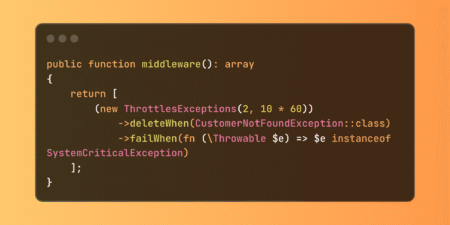In today’s fast-paced software development world, delivering high-quality web applications quickly and reliably is more critical than ever. Continuous Integration and Continuous Deployment (CI/CD) pipelines streamline the processes of building, testing, and deploying software, enabling teams to deliver updates more quickly and with fewer errors. One crucial piece of this puzzle is automated end-to-end (E2E) testing, which simulates real user interactions to ensure your application works correctly across all supported browsers and devices.
Among the many testing frameworks available, Playwright has rapidly become a favorite for its speed, reliability, and cross-browser capabilities. In this blog, we’ll explore how to seamlessly integrate Playwright E2E tests into a Jenkins CI/CD pipeline, enabling your team to catch bugs early and maintain confidence in every release.
Why Use Playwright for End-to-End Testing?
Playwright is an open-source testing library developed by Microsoft that supports automation across the three major browser engines: Chromium (Google Chrome, Edge), Firefox, and WebKit (Safari). Its unified API lets you write tests once and run them across all browsers, ensuring your app behaves consistently everywhere.
Key advantages include:
- Cross-browser support without changing your test code.
- Ability to run tests in headless mode (without a visible UI) for speed or headed mode for debugging.
- Support for parallel test execution, speeding up large test suites.
- Advanced features like network request interception, mocking, and screenshot comparisons.
- Built-in generation of HTML test reports that are easy to share and analyze.
These features make Playwright an excellent choice for modern E2E testing workflows integrated into CI/CD.
Setting Up Playwright in Your Project
To get started, install Playwright and its dependencies using npm:
npm install -D @playwright/test npx playwright install
Create a simple test file, e.g., example.spec.ts:
import { test, expect } from '@playwright/test';
test('verify homepage title is correct', async ({ page }) => {
await page.goto('https://example.com');
await expect(page).toHaveTitle(/Example Domain/);
});Run the tests locally to ensure everything is working:
npx playwright test
Integrating Playwright Tests into Jenkins Pipelines
To automate testing in Jenkins, you’ll add Playwright test execution to your pipeline configuration. A typical Jenkins pipeline (using a Jenkinsfile) for running Playwright tests looks like this:
pipeline {
agent any
stages {
// Stage 1: Checkout the source code from the SCM repository configured for this job
stage('Checkout') {
steps {
checkout scm
}
}Stage 2: Install all project dependencies and Playwright browsers.
stage('Install Dependencies') {
steps {
// Install npm packages using 'ci' for a clean and reliable install
sh 'npm ci'
// Install Playwright browsers and necessary dependencies for running tests
sh 'npx playwright install --with-deps'
}
}Stage 3: Run Playwright tests and generate reports.
stage('Run Playwright Tests') {
steps {
// Execute Playwright tests with two reporters: list (console) and html (for report generation)
sh 'npx playwright test --reporter=list,html'
}
post {
always {
// Archive all files in the 'playwright-report' folder for later access or download
archiveArtifacts artifacts: 'playwright-report/**', allowEmptyArchive: true
// Publish the HTML test report to Jenkins UI for easy viewing
publishHTML(target: [
reportName: 'Playwright Test Report',
reportDir: 'playwright-report',
reportFiles: 'index.html',
keepAll: true,
allowMissing: true
])
}
}
}
}What does this pipeline do?
- Checkout: Pulls the latest code from your repository.
- Install Dependencies: Installs Node.js packages and Playwright browser binaries.
- Run Tests: Executes your Playwright test suite, generating both console and HTML reports.
- Publish Reports: Archives the HTML report as a Jenkins artifact and displays it within Jenkins for easy access.
This setup helps your team catch failures early and provides clear, actionable feedback right in your CI dashboard.
Best Practices for Maintaining Speed and Reliability in CI
CI environments can sometimes be less forgiving than local machines, so keep these tips in mind:
- Avoid fixed delays, such as waitForTimeout(). Instead, wait for specific elements with await page.waitForSelector().
- Add retry logic or test retries in your Playwright config to reduce flaky test failures.
- Disable animations or transitions during tests to improve stability.
- Execute tests in headless mode to improve speed and resource efficiency. Use headed mode selectively when you need to debug a failing test.
- Utilize parallel test execution to shorten the overall testing duration.
Conclusion
Integrating Playwright end-to-end tests into your Jenkins CI/CD pipeline enables your team to deliver reliable, high-quality web applications quickly and efficiently. Automated cross-browser testing detects bugs before they reach production, enhancing user experience and minimizing costly hotfixes.
With Playwright’s robust features, simple API, and built-in support for CI reporting, setting up effective E2E testing is straightforward. As you grow, explore adding visual regression testing tools like Percy or containerizing your tests with Docker for even more reproducibility.
Source: Read MoreÂ