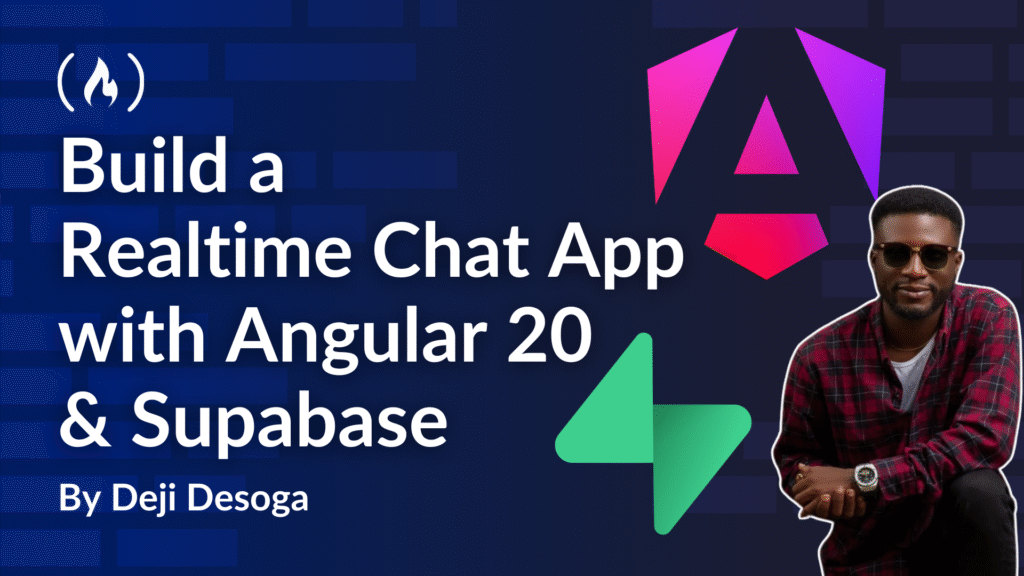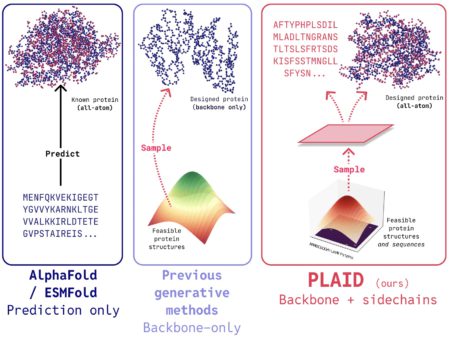Chat applications let you talk in real-time with your friends, family, or coworkers, and help you quickly, effectively, and efficiently transfer of information. When you’re building modern web applications, chat applications are now pretty much a requirement to enable collaboration and enhanced the user experience.
In this tutorial, we will break down how to build a chat application using modern technologies like Angular and Supabase. Building this chat application will help you learn features such as Google OAuth 2.0 for authentication, Angular router for navigation, the CanActivate route guard for route protection, and how to call Supabase functions to create, fetch and delete chats.
On the backend, you will learn how to create database tables in Supabase. You’ll also learn about Supabase functions and Supabase triggers.
Table of Contents
How to Set Up Google OAuth 2.0 for Authentication and Authorization
How to Create and Setup the Users Table in Supabase using the SQL Editor
How to Create and Setup the Chat Table in Supabase using the User Interface
How to Integrate Functionality to Create a New Chat Message in the Angular Application
How to Implement Logout Functionality in the Angular Application
Prerequisites
HTML
JavaScript
TypeScript
Installations and Account Configuration:
Before we begin, make sure you have the following installed and ready:
Node.js and npm: Angular requires Node. You can check to see if you have it (and what version you have) by running
node -vin your terminal.Angular CLI: This is the command-line tool to scaffold and manage Angular projects. If you don’t have it, install it with
npm install -g @angular/cli. Verify withng version.A Supabase account: Supabase offers a free tier. Sign up on the Supabase website if you haven’t already.
You can also watch the video version of this article below, or on my YouTube channel:
How to Create the User Interface of the Angular Application
To create the user interface of the application, we’ll use Bootstrap 5. In the index.html file of the Angular application, you are going to paste the Bootstrap 5 CDN link as seen below:
<!doctype html>
<html lang="en">
<head>
<meta charset="utf-8">
<title>NgChat</title>
<base href="/">
<meta name="viewport" content="width=device-width, initial-scale=1">
<link rel="icon" type="image/x-icon" href="favicon.ico">
<link href="https://cdn.jsdelivr.net/npm/bootstrap@5.0.2/dist/css/bootstrap.min.css" rel="stylesheet"
integrity="sha384-EVSTQN3/azprG1Anm3QDgpJLIm9Nao0Yz1ztcQTwFspd3yD65VohhpuuCOmLASjC" crossorigin="anonymous">
</head>
<body>
<app-root></app-root>
<script src="https://cdn.jsdelivr.net/npm/bootstrap@5.0.2/dist/js/bootstrap.bundle.min.js"
integrity="sha384-MrcW6ZMFYlzcLA8Nl+NtUVF0sA7MsXsP1UyJoMp4YLEuNSfAP+JcXn/tWtIaxVXM"
crossorigin="anonymous"></script>
</body>
</html>
Above, you have two CDN links from Bootstrap 5. The first is the <link> tag within the head section, while the second is the <script> tag which is right below the <app-root></app-root> tag.
Now that you have the Bootstrap 5 CDN link setup within the project, the next step is to create two new components called chat and login, respectively, within a pages folder. You can do that using the command below:
ng g c pages/chat-component && ng g c pages/login-component
The login-component.html is going to contain the code below:
<section class="login-block">
<div class="container">
<div class="row">
<div class="col-md-12">
<a class="btn btn-lg btn-google btn-block text-uppercase btn-outline" href="#"><img
src="https://res.cloudinary.com/dz4tt9omp/image/upload/v1712537582/google-logo.png"> Signup Using Google</a>
</div>
</div>
</div>
</section>
While the login-component.css will contain the code below:
.login-block {
width: 300px;
margin: 0 auto;
display:flex;
justify-content:center;
align-items:center;
height:100vh;
}
.btn {
border-radius: 2px;
text-transform: capitalize;
font-size: 15px;
padding: 10px 19px;
cursor: pointer
}
.btn-google {
color: #545454;
background-color: #ffffff;
box-shadow: 0 1px 2px 1px #ddd;
}
To see how the user interface looks, you can call the <app-login /> tag with the app.component.html file, since the route navigations have not yet been configured. The user interface should look like the screenshot below:

How to Set Up a New Supabase Project
To set up Supabase, you will need to create a new account on Supabase.com by using either a GitHub account, or the traditional email and password. Once you’ve done this, you will be presented with a form to create a new organization as you can see in the image below:

The organization will be created as fast as your internet speed. Once that is done, the next form you’ll see will allow you to create a new Supabase project.

As you can see from the image above, all you need to do to create a new project is to set a database password and select a region close to where you think most of your users will be. This will help reduce latency. With that you can now click on the create button to create a new project.
Once the project creation is complete, you will be navigated to the dashboard below:

With that, you have now set up your new Supabase project.
How to Set Up Google OAuth 2.0 for Authentication and Authorization
To set up Google OAuth 2.0, you need to create an account on Google Cloud Console. Once you create an account, you will be navigated to the dashboard, where you can create a new project by clicking on the select project button on the top left-hand side of the dashboard.

Once you’ve selected the newly created project, you can now begin implementing Google OAuth 2.0 by following these steps:
Click on the hamburger menu on the left-hand side of the dashboard and hover over APIs and services.
Click on Credentials, on the Credentials page, select Create Credentials at the top menu of the dashboard. A dropdown menu will appear. Select Create OAuth client ID.
On the Client ID page, you’ll get a warning message that says “To create an OAuth client ID, you must first configure your consent screen.” Click on the Configure consent screen button.
Next, you’ll be directed to the Branding page. Click on the getting Started button, and you’ll be presented with a form on the overview page as you can see below. Then just fill out the form:

You can now create the OAuth Consent Screen by heading to the Clients tab on the left-side of the dashboard and filling out the details for your application type, the name of your OAuth 2.0 client, as well as the Authorized JavaScript origins.
For the Authorized JavaScript origins, you can enter the URL (http://localhost:4200), since that is the development URL for our Angular application. Then click on the create button. You may get a warning saying “Note: It may take five minutes to a few hours for settings to take effect.”
Once the configuration is complete, you will get a modal that contains a Client ID and a Client Secret, as you can see below:

Make sure you copy the Client ID and Client secret, as you will use this in the Supabase dashboard.
To complete the authentication and authorization setup, head to the Supabase dashboard. Then navigate to the Authentication menu, which is located in the items on the left-side of the dashboard. On this part of the dashboard, you will select Sign In / Providers.
On the Sign In / Providers page, scroll down to the Auth Providers, then select and enable Google. This is where you will paste in the credentials of the Client ID and Client Secret created on the Google Cloud Console. Then click on the save button – and make sure you copy the Callback URL (for OAuth).
The final step in this process is to head back to the GCP dashboard, and under the Clients tab, click on the edit icon of the OAuth 2.0 Client IDs you created previously.
Under the Authorized redirect URIs, click on the Add URI button. An input box will appear. Paste in the link of the Callback URL (for OAuth) you grabbed in the Supabase dashboard and click save.
How to Configure the Router of the Angular Application
Earlier in this tutorial, you created two components: Chat and Login. At this point, you need to setup the route configuration in the app.routes.ts. In this file, add the code below:
import { Routes } from '@angular/router';
export const routes: Routes = [
{
path: 'chat',
loadComponent: () =>
import('./pages/chat/chat-component').then((com) => com.ChatComponent),
},
{
path: 'login',
loadComponent: () =>
import('./pages/login/login-component').then((com) => com.LoginComponent),
},
{
path: '',
loadComponent: () =>
import('./pages/login/login-component').then((com) => com.LoginComponent),
},
];
Above, you can see the two components now have their separate routes called chat and login, respectively. They can be accessed anywhere in the application.
How to Set Up the Authentication Service
To setup the authentication service in the Angular application, use the following command:
ng g s services/auth-service
Next, you’ll generate the environments folders to setup the environment variables using the below command:
ng g environments
The final configuration you need to do from the terminal before you begin creating the function for the Angular authentication service is to install Supabase with the command below:
npm i @supabase/supabase-js
And with that, you now have Supabase installed in the project and you can begin integrating the functions in the service. Start from the environment.development.ts file. The current structure of this file should look this way by default:
export const environment = {};
To configure this file, you need to head to the Supabase dashboard. Locate and select the settings menu on the left hand panel of the dashboard. Under the Configuration tab, click on Data API.

You can now grab both the Project URL and anon public key (the arrow is pointing to it in the image above). You can now head over to the environment.development.ts file and paste in the values of the copied link following the format below:
export const environment = {
production: false,
supabaseUrl: 'https://zktqzszvllbxvjfzkhvk.supabase.co',
supabaseKey:
'eyJhbGciOiJIUzI1NiIsInR5cCI6IkpXVCJ9.eyJpc3MiOiJzdXBhYmFzZSIsInJlZiI6InprdHF6c3p2bGxieHZqZnpraHZrIiwicm9sZSI6ImFub24iLCJpYXQiOjE3NDcyNTg3MDgsImV4cCI6MjA2MjgzNDcwOH0.qf3MA-La6se8QijzLFALKc_XdiISmzDk7AZw4-na0uA',
};
With the environment variables all in place, you can now create the functions for the authentication service.
In the auth-service.ts which you created previously, start by importing the Supabase package as well as the environments file as you can see below:
import { Injectable } from '@angular/core';
import { SupabaseClient, createClient } from '@supabase/supabase-js';
import { environment } from '../../environments/environment.development';
Next, complete the injection of the Supabase npm package by injecting it into your constructor:
import { Injectable } from '@angular/core';
import { SupabaseClient, createClient } from '@supabase/supabase-js';
import { environment } from '../../environments/environment.development';
@Injectable({
providedIn: 'root',
})
export class AuthService {
supabase!: SupabaseClient;
constructor() {
this.supabase = createClient(
environment.supabaseUrl,
environment.supabaseKey
);
}
}
How to Create the Service Functions for Login and Sign Out Functionality
The final step in setting up the Authservice is to create the functions which will later be called in the template. You are going to create four functions which you can see in the code below:
private router = inject(Router);
private _ngZone = inject(NgZone);
constructor() {
this.supabase = createClient(
environment.supabaseUrl,
environment.supabaseKey
);
this.supabase.auth.onAuthStateChange((event, session) => {
localStorage.setItem('session', JSON.stringify(session?.user));
if (session?.user) {
this._ngZone.run(() => {
this.router.navigate(['/chat']);
});
}
});
}
get isLoggedIn(): boolean {
const user = localStorage.getItem('session') as string;
return user === 'undefined' ? false : true;
}
async signInWithGoogle() {
await this.supabase.auth.signInWithOAuth({
provider: 'google',
});
}
async signOut() {
await this.supabase.auth.signOut();
}
}
The first function created is within the constructor. This is the onAuthStateChange callback function which is derived from Supabase and allows us to listen to Auth changes. It accepts two parameters called event and session.
Here, two conditions were instantiated within the onAuthStateChange callback function. They say that when the session?.user exists, you proceed to set the value to the local storage, and then navigate the user to the dashboard using the Angular router (which has been imported and injected using the inject() function).
The second function, isLoggedIn(), is a getter function that returns a Boolean. It returns either true or false, depending on if it is able to retrieve the user session from localStorage. This function will be used in the authentication guard which you’ll create later.
The third function, signInWithGoogle(), allows the user log into the dashboard using the signInWithOAuth() method provided by Supabase. This allows the user to log into the dashboard using a Google Gmail account.
The final function, signOut(), allows users to logout of the dashboard by resetting the state of the user session to null.
With all these functions created, the final code base in the auth-service.ts should look like this:
import { Injectable, NgZone, inject } from '@angular/core';
import { SupabaseClient, createClient } from '@supabase/supabase-js';
import { environment } from '../../environments/environment.development';
import { Router } from '@angular/router';
@Injectable({
providedIn: 'root',
})
export class AuthService {
private supabase!: SupabaseClient;
private router = inject(Router);
private _ngZone = inject(NgZone);
constructor() {
this.supabase = createClient(
environment.supabaseUrl,
environment.supabaseKey
);
this.supabase.auth.onAuthStateChange((event, session) => {
console.log('event', event);
console.log('session', session);
localStorage.setItem('session', JSON.stringify(session?.user));
if (session?.user) {
this._ngZone.run(() => {
this.router.navigate(['/chat']);
});
}
});
}
get isLoggedIn(): boolean {
const user = localStorage.getItem('session') as string;
return user === 'undefined' ? false : true;
}
async signInWithGoogle() {
await this.supabase.auth.signInWithOAuth({
provider: 'google',
});
}
async signOut() {
await this.supabase.auth.signOut();
}
}
You can now utilize these functions anywhere in the Angular project as a form of state management.
How to Integrate the Authentication Service Function in the Template
The first function we’ll use is the signInWithGoogle() function. We’ll use it in the login-component.ts file to allow users log into the application as you can see below:
import { Component, inject } from '@angular/core';
import { AuthService } from '../../services/auth-service';
@Component({
selector: 'app-login',
standalone: true,
imports: [],
templateUrl: './login-component.html',
styleUrl: './login-component.css',
})
export class LoginComponent {
private auth = inject(AuthService);
async handleAuth() {
const response = await this.auth.signInWithGoogle();
}
}
Above, you implemented three features:
Importing
AuthServiceinto theLoginComponentInjecting
AuthServiceusing the Inject function into theLoginComponentCreating the
handleAuth()function that allows you call thesignInWithGoogle()from theAuthServicefile.
Now you can head to the login-component.html file and call the handleAuth() function as below within the <a> tag:
<section class="login-block">
<div class="container">
<div class="row">
<div class="col-md-12">
<a (click)="handleAuth()" class="btn btn-lg btn-google btn-block text-uppercase btn-outline" href="#"><img
src="https://res.cloudinary.com/dz4tt9omp/image/upload/v1712537582/google-logo.png"> Signup Using Google</a>
</div>
</div>
</div>
</section>
Before you test the implementation, you will need to set the URL configuration in the Supabase dashboard. The URL configuration allows the URLs that authentication providers permit to redirect and post authentication, including wildcards.

As you can see in the above image, the two Redirect URLs provided are localhost, since we are still currently creating the app in our local machine.
With this, you can test the Google OAuth 2.0 configuration by typing the localhost URL (http://localhost:4200) in the browser, clicking on the Signup Using Google button, and selecting a Gmail account you want to sign up/login with. Then you should get navigated to the Chat component.
How to Create Route Protection in Angular
To create route protection in Angular, you can use an in-built mechanism called a Route Guard. The Route Guard is used to control access to certain parts of the Angular application using certain conditions before a route is activated or accessible to the user.
In our case, you will be generating the Route Guard as a function (which is the default in our current version of Angular (20), instead of as a class) using the command below:
ng generate guard auth-guard
You will then see this prompt that asks “Which type of guard would you like to create?”:

Use the spacebar to select CanActivate, and then press the Enter key to generate the Guard. Two files will be generated: the auth-guard.spec.ts file (for testing), and the auth-guard.ts file. Within the auth-guard.ts file, you will see the boilerplate code below:
import { CanActivateFn } from '@angular/router';
export const authGuard: CanActivateFn = (route, state) => {
return true;
};
You can start modifying the above template by importing the Angular Router, the AuthService file that you created earlier, as well as the Inject function:
import { CanActivateFn, Router } from '@angular/router';
import { AuthService } from './services/auth-service';
import { inject } from '@angular/core';
Next, use the isLoggedIn getter that you created earlier in the AuthService file (which returns a Boolean) to conditionally activate the Chat dashboard for the user based on their login status using the code below:
import { CanActivateFn, Router } from '@angular/router';
import { AuthService } from './services/auth-service';
import { inject } from '@angular/core';
export const authGuard: CanActivateFn = (route, state) => {
if (inject(AuthService).isLoggedIn === false) {
inject(Router).navigate(['/login']);
return false;
} else {
return true;
}
};
To complete the Guard integration, head over to the app.routes.ts file and import and inject the Authentication Guard as you can see below:
import { Routes } from '@angular/router';
import { authGuard } from './auth-guard';
export const routes: Routes = [
{
path: 'chat',
canActivate: [authGuard],
loadComponent: () =>
import('./pages/chat/chat-component').then((com) => com.ChatComponent),
},
{
path: 'login',
loadComponent: () =>
import('./pages/login/login-component').then((com) => com.LoginComponent),
},
{
path: '',
loadComponent: () =>
import('./pages/login/login-component').then((com) => com.LoginComponent),
},
];
With this, the route protection implementation is now complete and only authenticated users can view the dashboard.
How to Create and Setup the Users Table in Supabase using the SQL Editor
To create and setup the users table, use the schema below:
id (uuid)
full_name (text)
avatar_url (text)
You can use the SQL Editor in Supabase. The SQL Editor is the third item on the menu panel in the Supabase dashboard. Here you are going to type in the query below in the SQL Editor input field:
CREATE TABLE public.users (
id uuid not null references auth.users on delete cascade,
full_name text NULL,
avatar_url text NULL,
primary key (id)
);
You can now click on the Run button on the bottom right. You should get a message that says: Success. No rows returned, as you can see in the image below:

Now let’s go ahead and enable row level security, as well as the Supabase function and trigger.
How to Configure Row Level Security Policies in Supabase with the SQL Editor
Row Level Security (RLS) in Supabase allows you to control access to individual rows in your database tables based on custom logic. It’s one of the core features for building secure, multi-user applications with Supabase.
RLS lets you define SQL policies that determine which users can SELECT, INSERT, UPDATE, or DELETE specific rows in a table.
To enable RLS in the users table, type the command below in your SQL Editor:
ALTER TABLE public.users ENABLE ROW LEVEL SECURITY;
For the purpose of this tutorial, you are going to create just two policies, which are:
The ability for users to access their own profile
The ability for users to update their own profile
The ability for users to access their own profile
To enable users access their own profile, head back to the SQL editor and create a new snippet with the following query:
CREATE POLICY "Permit Users to Access Their Profile"
ON public.users
FOR SELECT
USING ( auth.uid() = id );
With this query, users will be able to access their own profile as long as the authenticated user’s ID matches the id of the column of the row.
The ability for users to update their own profile
To enable users update their own profile, head back to the SQL editor and create a new snippet with the following query:
CREATE POLICY "Permit Users to Update Their Profile"
ON public.users
FOR UPDATE
USING ( auth.uid() = id );
With the above query, users will be able to update their own profile as long as the authenticated user’s ID matches the id of the column of the row.

How to Configure Supabase Functions in Supabase with the SQL Editor
Supabase Functions are serverless functions that can be deployed and run within your Supabase project using Supabase Edge Functions.
In this project, you will create a trigger function that automatically creates a new row in the users table whenever a new user is created in the auth.users table.
CREATE
OR REPLACE FUNCTION public.user_profile() RETURNS TRIGGER AS $$ BEGIN INSERT INTO public.users (id, full_name,avatar_url)
VALUES
(
NEW.id,
NEW.raw_user_meta_data ->> 'full_name'::TEXT,
NEW.raw_user_meta_data ->> 'avatar_url'::TEXT
);
RETURN NEW;
END;
$$ LANGUAGE plpgsql SECURITY DEFINER;
To summarize the above query:
You start by defining or replacing a function named
user_profile()that will be used as a trigger.Next, the trigger inserts a new row into the
public.userstable, and then extracts thefull_nameandavatar_urlfrom the user’s metadata as text.The inserted record is now returned when the trigger function is complete
Finally, you use the
SECURITY DEFINERkeyword so that the function can run with the privileges of the user who created it.
How to Configure Supabase Trigger in Supabase with the SQL Editor
A trigger in Supabase is a PostgreSQL feature used to automatically run a function in response to events on a table (SELECT, INSERT, UPDATE, or DELETE). It’s mostly used with Row Level Security or syncing data across tables.
In this project, you will create a Supabase trigger that automatically runs a function after a new user is created in the auth.users table.
CREATE TRIGGER
create_user_trigger
AFTER INSERT ON auth.users
FOR EACH ROW
EXECUTE PROCEDURE
public.user_profile();
To summarize the above query:
The first line creates a trigger named
create_user_trigger.Next, the INSERT ON statement is activated when a user signs up and a new row is inserted into the
auth.userstableThen the trigger runs once for every new user added in a new row.
Finally, the custom function
public.user_profile()is called to perform some logic, typically inserting data into theuserstable.
With the above integration, you can now log into the dashboard with a new google account and view the users table. There you will see the data that contains the id, full_name, and avatar_url as you can see below:

How to Create and Setup the Chat Table in Supabase using the User Interface
To create the chat table, you will use the user interface in Supabase instead of the SQL Editor. To do this, you need to head to the Table Editor menu on the dashboard and click on the New Table button.
Once selected, a modal will popup which contains some input fields such as the table name, description, and columns. You can call the table name chat and omit the description for now since it’s optional. In the columns section, fill out the fields using the schema below:
id (uuid)
Created At (date)
text (text)
editable (boolean)
sender (uuid)
You can see the configuration for this in the table below:

Next up, you need to add a foreign key relation for the users table. To do this, you scroll to the bottom of the modal and click on the Add foreign key relation button. This will prompt another modal on top of the current modal. Here you can take the following steps:
Under the Select a table to reference to label, select the users table.
Under the public.chat label, select the sender option.
Under public.users label, select uuid.
Under the Action if referenced row is updated label, select Cascade.
Under the Action if referenced row is removed label, select Cascade as well.
If you’ve followed the above steps, you can now click on the save button, which successfully creates the chat table.
How to Create and Setup the Chat Table Policies in Supabase
The final step you need to perform for the chat table is to add a Row Level Security policy. You can do this by clicking the Add RLS policy button at the top of the chat table page.

A new page will appear. Then you can click on the Create policy button, which displays a modal.
The first policy you will create is the DELETE policy, which will have the configuration you can see in the image below:

From the above image, we made these four implementations:
First, we entered the policy name as “Delete by User ID“.
Next we selected the DELETE policy command clause.
Then under the targeted roles, we selected authenticated in the drop down select, to allow only authenticated users to perform delete operations.
Finally, under the USE OPTIONS ABOVE TO EDIT section, in line 7, we condition the query as
(auth.uid() = sender)This allows only logged in users to delete their data.
You can now click on the Save policy button to complete the DELETE setup.
The second policy you will create is the INSERT policy, which will have the configuration you can see in the image below:

From the above image, four implementations were made:
First, we entered the policy name as “Insert for Authenticated Users“.
Next we selected the INSERT policy command clause.
Then under the targeted roles, we selected authenticated in the drop down to allow only authenticated users perform insert operations.
Finally, under the USE OPTIONS ABOVE TO EDIT section, in line 7, the query was conditioned as
((sender = auth.uid()) AND (created_at = now())). The first condition ensures that thesenderfield in the inserted row matches the currently logged-in user’s ID (from the Supabase JWT), while the second condition ensures that thecreated_atfield is exactly equal to the current timestamp at the time of insertion.
The third policy you will create is the SELECT policy, which will have the configuration you can see in the image below:

From the above image, we implemented four things:
First, we entered the policy name as “Read Data for Authenticated Users“.
Next we selected the SELECT policy command clause, pun intended 😊*.*
Then under the targeted roles, we selected authenticated in the drop down to allow only authenticated users perform select operations.
Finally, under the USE OPTIONS ABOVE TO EDIT section, in line 7, the query was conditioned as
true. This allows all authenticated users to read all rows, or chats in our case.
With the above implementation, you’ve created all the policies needed for the chat application.
How to Integrate Functionality to Create a New Chat Message in the Angular Application
Now let’s add the code that lets users create a new chat message. First, start by creating a new Angular service using the command below:
ng g s services/chat-service
Within the chat-service.ts file, you can now configure the Supabase client, just as we did in the auth-service.ts file as seen below:
import { Injectable, signal } from '@angular/core';
import { SupabaseClient, createClient } from '@supabase/supabase-js';
import { environment } from '../../environments/environment.development';
@Injectable({
providedIn: 'root',
})
export class ChatService {
supabase!: SupabaseClient;
constructor() {
this.supabase = createClient(
environment.supabaseUrl,
environment.supabaseKey
);
}
}
Next, create the function that enables you to create a new chat message. The function called chatMessage() is below:
import { Injectable, signal } from '@angular/core';
import { SupabaseClient, createClient } from '@supabase/supabase-js';
import { environment } from '../../environments/environment.development';
@Injectable({
providedIn: 'root',
})
export class ChatService {
supabase!: SupabaseClient;
constructor() {
this.supabase = createClient(
environment.supabaseUrl,
environment.supabaseKey
);
}
async chatMessage(text: string) {
try {
const { data, error } = await this.supabase.from('chat').insert({ text });
if (error) {
alert(error.message);
}
} catch (error) {
alert(error);
}
}
}
The above chatMessage function sends a chat message by inserting it into the chat table in Supabase.
You can now call this service in the chat-component.ts file. Within the chat-component.ts, import and inject the chat-service.ts file.
To send the data to the Supabase database, you need to setup Reactive form. Reactive form in Angular enables you to get data from an input field, which can be passed as a payload and then inserted into the database.
To setup a Reactive form in Angular, follow these steps:
Import
FormBuilder,FormGroup,ReactiveFormsModule, andValidatorsfrom@angular/formsInsert the
ReactiveFormsModuleinside of the imports array.Inject the
FormBuilderas a variable.Declare a property that will hold the Reactive Form group.
Inject the
FormBuilderinto thengOnInitlifecycle hook.
The code for the Reactive form setup is below:
import { Component, inject } from '@angular/core';
import { AuthService } from '../../services/auth-service';
import {
FormBuilder,
FormGroup,
ReactiveFormsModule,
Validators,
} from '@angular/forms';
@Component({
selector: 'app-chat',
standalone: true,
imports: [ReactiveFormsModule],
templateUrl: './chat-component.html',
styleUrl: './chat-component.css',
})
export class ChatComponent {
chatForm!: FormGroup;
private fb = inject(FormBuilder);
ngOnInit() {
this.chatForm = this.fb.group({
chat_message: ['', Validators.required],
});
}
}
To complete the Reactive form setup, bind the FormGroup into the HTML file. Also bind the disabled attribute, which disables the button when the form is invalid, as you can see below:
<form [formGroup]="chatForm">
<div class="flex-grow-0 py-3 px-4 border-top">
<div class="input-group">
<input formControlName="chat_message" type="text" class="form-control" placeholder="Type your message">
<button [disabled]="!chatForm.valid" class="btn btn-primary">Send</button>
</div>
</div>
</form>
With the Reactive form setup complete, you can now create the function that calls the service which allows you create a new chat message.
import { Component, inject } from '@angular/core';
import { AuthService } from '../../services/auth-service';
import {
FormBuilder,
FormGroup,
ReactiveFormsModule,
Validators,
} from '@angular/forms';
import { ChatService } from '../../services/chat-service';
@Component({
selector: 'app-chat',
standalone: true,
imports: [ReactiveFormsModule],
templateUrl: './chat-component.html',
styleUrl: './chat-component.css',
})
export class ChatComponent {
private chat_service = inject(ChatService);
chatForm!: FormGroup;
private fb = inject(FormBuilder);
ngOnInit() {
this.chatForm = this.fb.group({
chat_message: ['', Validators.required],
});
}
onSubmit() {
const formValue = this.chatForm.value.chat_message;
this.chat_service
.chatMessage(formValue)
.then((res) => {
this.chatForm.reset();
})
.catch((err) => {
alert(err.message);
});
}
}
The onSubmit() function in the above code basically does the following tasks:
Gets the data from the Reactive form input field using the variable called
formValueCalls the
chatMessage()method from theChatService, passing the data from the input field.If successful, it resets the form.
If there’s an error, it shows an alert with the error message.
In the chat-component.html file, use of the (ngSubmit) directive to bind the onSubmit() function to the form:
<form [formGroup]="chatForm" (ngSubmit)="onSubmit()">
You can now test to see if the data we send from the input field saves directly into the chat database table.
NOTE: make sure you delete all current users saved in the users table and authentication page on Supabase before trying this out for best results.

From the above image, you will click on the send button and send the Test data in the input field.

The data should now be successfully saved into the database and the INSERT operation should now be integrated into the Angular application.
How to Fetch Data in the Angular Application from Supabase
To fetch data from the chat table from Supabase, start by creating a service function in the chat-service.ts file, as seen below:
import { Injectable, signal } from '@angular/core';
import { SupabaseClient, createClient } from '@supabase/supabase-js';
import { environment } from '../../environments/environment.development';
@Injectable({
providedIn: 'root',
})
export class ChatService {
supabase!: SupabaseClient;
constructor() {
this.supabase = createClient(
environment.supabaseUrl,
environment.supabaseKey
);
}
async chatMessage(text: string) {
try {
const { data, error } = await this.supabase.from('chat').insert({ text });
if (error) {
alert(error.message);
}
} catch (error) {
alert(error);
}
}
async listChat() {
try {
const { data, error } = await this.supabase
.from('chat')
.select('*,users(*)');
if (error) {
alert(error.message);
}
return data;
} catch (error) {
throw error;
}
}
}
To summarize the function above called listChat():
We fetch the chat messages from the
chattable using thefromclause.Then we include the related user info by joining the users table with
(select(', users()')).An alert message is shown if there’s a Supabase error.
Finally, the fetched data is returned, an error is thrown if something goes wrong.
Before you head to the chat-component.ts file to consume the listChat() service function, you need to create an interface which helps shape the structure of the array of objects returned from Supabase. This gives us type safety and consistency.
To set up the interface, create an interface folder within the app directory. Here you will create a file called chat-response.ts. Then create the structure below:
export interface Ichat {
created_at: string;
editable: boolean;
id: string;
sender: string;
text: string;
users: {
avatar_url: string;
id: string;
full_name: string;
};
}
Heading back to the chat-component.ts, import both the interface which was named Ichat as well as signal and effect from @angular/core:
import { Component, effect, inject, signal } from '@angular/core';
import { AuthService } from '../../services/auth-service';
import {
FormBuilder,
FormGroup,
ReactiveFormsModule,
Validators,
} from '@angular/forms';
import { ChatService } from '../../services/chat-service';
import { Ichat } from '../../interface/chat-response';
Next, create a variable called chats, which will hold the response from the Supabase client as a signal:
chats = signal<Ichat[]>([]);
With this, you can now create the function that fetches the chat array of objects from the Supabase dashboard:
onListChat() {
this.chat_service
.listChat()
.then((res: Ichat[] | null) => {
console.log(res);
if (res !== null) {
this.chats.set(res);
} else {
console.log('No messages Found');
}
})
.catch((err) => {
alert(err.message);
});
}
To summarize the function above, we started by:
Calling the
listChat()function from theChatServiceto fetch the chat messages.If messages are returned, it updates the chats signal with the result, by using the
set()method derived from signals.In the event where no messages are returned, it logs
"No messages Found"to the console.If an error occurs, it shows an alert with the error message.
We then call the onListChat() function within the constructor using the effect() function, which helps handle asynchronous operations.
constructor() {
effect(() => {
this.onListChat();
});
}
When the application is saved, you can see the data in the console from the image below:

You can now display the chat data in the HTML file of the page by getting rid of the placeholder text.
To do this, you can use the @for control flow in Angular as seen below:
<main>
<div class="container">
<h3 class="mb-3">Supa Chat <button class="btn btn-secondary" style="float: right;">Log
out</button>
</h3>
<div class="card">
<div>
<div class="col-12 col-lg-12 col-xl-12">
@for (msg of this.chats(); track msg) {
<div class="position-relative">
<div class="chat-messages p-4">
<div class="chat-message-left pb-4">
<div class="me-5">
<img src={{msg?.users?.avatar_url}} class="rounded-circle mr-1" alt="image" width="40" height="40">
<div class="text-muted small text-nowrap mt-2">{{msg?.created_at | date: 'M/d/yy, h:mm a'}}</div>
</div>
<div class="flex-shrink-1 bg-light rounded py-2 px-3 ml-3">
<div class="font-weight-bold mb-1">{{msg?.users?.full_name}}</div>
{{msg?.text}}
</div>
</div>
</div>
</div>
} @empty {
<div>No chats available</div>
}
<form [formGroup]="chatForm" (ngSubmit)="onSubmit()">
<div class="flex-grow-0 py-3 px-4 border-top">
<div class="input-group">
<input formControlName="chat_message" type="text" class="form-control" placeholder="Type your message">
<button [disabled]="!chatForm.valid" class="btn btn-primary">Send</button>
</div>
</div>
</form>
</div>
</div>
</div>
</div>
</main>
From the code above, right above the div with the position-relative class, we declared the @for (msg of this.chats(); track msg) control flow, which does the following:
Loops through the array returned by
this.chats()which is the signal variable that was declared in the template.Assigns each item in the array to the
msgvariable.Tracks each item by identity
track msgfor DOM updates.
Next, within the loop, you called the data in the appropriate HTML tag to display the image, the date the chat was created, the full name, and the chat message as well.
Finally, you created an @empty block which displays the message No chats available if there are no items in the array.
You should have the outcome below:

How to Delete Data in the Angular Application
When creating the delete functionality, first you need to create a service function in the chat-service.ts file as seen below:
async deleteChat(id: string) {
const data = await this.supabase.from('chat').delete().eq('id', id);
return data;
}
All the above function does is find the specific id provided from the parameter, and return the result of the delete operation.
Next, track the selected chat that was clicked from the array of listed chats and then pass the data down to your service.
To do this, first create a function within the service called selectedChats() which helps receive the data from the template:
public savedChat = signal({});
selectedChats(msg: Ichat) {
this.savedChat.set(msg);
}
Above, we created the variable called savedChat. It’s declared as a signal that helps receive the object of the chat that we want to delete using the set() method.
You can now head to the chat-component.ts file to create the function that passed the data down to the selectedChats() function.
You can see this function below:
openDropDown(msg: Ichat) {
console.log(msg);
this.chat_service.selectedChats(msg);
}
As you can see from the function above, once you bind it to the HTML element, it will make sure that you get the object of the specific chat that was clicked.
In our chat-component.html file, create a menu drop down that will help achieve this result as seen below:
<main>
<div class="container">
<h3 class="mb-3">Supa Chat <button class="btn btn-secondary" style="float: right;">Log
out</button>
</h3>
<div class="card">
<div>
<div class="col-12 col-lg-12 col-xl-12">
@for (msg of this.chats(); track msg) {
<div class="position-relative">
<div class="chat-messages p-4">
<div class="chat-message-left pb-4">
<div class="me-5">
<img src={{msg?.users?.avatar_url}} class="rounded-circle mr-1" alt="image" width="40" height="40">
<div class="text-muted small text-nowrap mt-2">{{msg?.created_at | date: 'M/d/yy, h:mm a'}}</div>
</div>
<div class="flex-shrink-1 bg-light rounded py-2 px-3 ml-3">
<div class="font-weight-bold mb-1">{{msg?.users?.full_name}}</div>
{{msg?.text}}
</div>
<!-- Delete Modal Button Menu-->
<div class="dropdown">
<span (click)="openDropDown(msg)" class="mt-3 ms-5" type="button" id="dropdownMenuButton1"
data-bs-toggle="dropdown" aria-expanded="false">
...
</span>
<ul class="dropdown-menu" aria-labelledby="dropdownMenuButton1">
<li>
<a class="dropdown-item" href="#" data-bs-toggle="modal" data-bs-target="#exampleModal">Delete</a>
</li>
</ul>
</div>
</div>
</div>
</div>
} @empty {
<div>No chats available</div>
}
<form [formGroup]="chatForm" (ngSubmit)="onSubmit()">
<div class="flex-grow-0 py-3 px-4 border-top">
<div class="input-group">
<input formControlName="chat_message" type="text" class="form-control" placeholder="Type your message">
<button [disabled]="!chatForm.valid" class="btn btn-primary">Send</button>
</div>
</div>
</form>
</div>
</div>
</div>
</div>
</main>
From the above code, take note of the following: the comment with the text <!-- Delete Modal Button Menu--> is created within the @for control flow. This is essential because it allows the openDropDown(msg) to receive the right object as a parameter when the drop down menu is clicked. A quick look at the console will reveal this.
You can now create the delete modal component, which allows you to consume the delete service required for a chat to be deleted.
To create the delete component, use the command below:
ng g component layout/modal-component
The design for the delete component is a Bootstrap 5 modal that looks like this:
<!-- Modal -->
<div class="modal fade" id="exampleModal" tabindex="-1" aria-labelledby="exampleModalLabel" aria-hidden="true">
<div class="modal-dialog">
<div class="modal-content">
<div class="modal-header">
<h5 class="modal-title" id="exampleModalLabel">Modal title</h5>
<button type="button" class="btn-close" data-bs-dismiss="modal" aria-label="Close"></button>
</div>
<div class="modal-body">
Are really sure you want to delete this message?
</div>
<div class="modal-footer">
<button type="button" class="btn btn-secondary" data-bs-dismiss="modal">No</button>
<button [attr.data-bs-dismiss]="!this.dismiss() === true ? 'modal' : null" (click)="deleteChat()" type="button"
class="btn btn-primary">Yes</button>
</div>
</div>
</div>
</div>
If you paste the above code directly in your code editor, you’re going to get a host of errors because we have not created the deleteChat() function as well as the dismiss() signal variable in the template file. Let’s go ahead and do that.
The first step in setting up the modal-componet.ts file component is to import the appropriate modules as seen below:
import { Component, effect, inject, signal } from '@angular/core';
import { ChatService } from '../../services/chat.service';
import { Router } from '@angular/router';
Next, inject the chatservice, Angular router, as well as the the dismiss variable which is a signal as seen below:
private chat_service = inject(ChatService);
private router = inject(Router);
dismiss = signal(false);
With this you can now create the deleteChat() function as seen below:
deleteChat() {
const id = (this.chat_service.savedChat() as { id: string }).id;
console.log(id);
this.chat_service
.deleteChat(id)
.then(() => {
let currentUrl = this.router.url;
this.dismiss.set(true);
this.router
.navigateByUrl('/', { skipLocationChange: true })
.then(() => {
this.router.navigate([currentUrl]);
});
})
.catch((err) => {
console.log(err);
alert(err.message);
});
}
The first thing we did under the
deleteChat()method was to extract theidfrom the chat service.This
idis then passed into thedeleteChat()method from our service which helps delete the specific chat that was selected.Once the chat has been deleted, the current route gets reloaded to update the UI.
To activate the modal, you need to import the Modal Component in the chat-component.html file (last line of code below:
<main>
<div class="container">
<h3 class="mb-3">Supa Chat <button class="btn btn-secondary" style="float: right;">Log
out</button>
</h3>
<div class="card">
<div>
<div class="col-12 col-lg-12 col-xl-12">
@for (msg of this.chats(); track msg) {
<div class="position-relative">
<div class="chat-messages p-4">
<div class="chat-message-left pb-4">
<div class="me-5">
<img src={{msg?.users?.avatar_url}} class="rounded-circle mr-1" alt="image" width="40" height="40">
<div class="text-muted small text-nowrap mt-2">{{msg?.created_at | date: 'M/d/yy, h:mm a'}}</div>
</div>
<div class="flex-shrink-1 bg-light rounded py-2 px-3 ml-3">
<div class="font-weight-bold mb-1">{{msg?.users?.full_name}}</div>
{{msg?.text}}
</div>
<!-- Delete Modal Button Menu-->
<div class="dropdown">
<span (click)="openDropDown(msg)" class="mt-3 ms-5" type="button" id="dropdownMenuButton1"
data-bs-toggle="dropdown" aria-expanded="false">
...
</span>
<ul class="dropdown-menu" aria-labelledby="dropdownMenuButton1">
<li>
<a class="dropdown-item" href="#" data-bs-toggle="modal" data-bs-target="#exampleModal">Delete</a>
</li>
</ul>
</div>
</div>
</div>
</div>
} @empty {
<div>No chats available</div>
}
<form [formGroup]="chatForm" (ngSubmit)="onSubmit()">
<div class="flex-grow-0 py-3 px-4 border-top">
<div class="input-group">
<input formControlName="chat_message" type="text" class="form-control" placeholder="Type your message">
<button [disabled]="!chatForm.valid" class="btn btn-primary">Send</button>
</div>
</div>
</form>
</div>
</div>
</div>
</div>
</main>
<!-- modal -->
<app-modal />
NOTE: Don’t forget to import the ModalComponent file in the chat-component.ts file to avoid having any errors.
You have now implemented the ability to Insert, read, and delete data. The final implementation is to integrate the logout functionality.
How to Implement Logout Functionality in the Angular Application
Earlier in the tutorial, within the auth-service.ts file, you created a function called signOut() as seen below:
async signOut() {
await this.supabase.auth.signOut();
}
In the chat-component.ts file, you will import and inject the sigOut() method. To do this, follow these steps:
Import and inject the Angular router.
Import and inject the Authentication Service file
Create the
logOut()function that consumes thesignOut()service:
async logOut() {
this.auth .signOut() .then(() =>
{ this.router.navigate(['/login']); })
.catch((err) => {
alert(err.message);
});
}
- Finally in the
chat-component.htmlfile, within the button tag at the top of the page, call thelogout()function using the(click)event handler:
<h3 class="mb-3">Supa Chat
<button (click)="logOut()" class="btn btn-secondary" style="float: right;">Log Out</button>
</h3>
Once the Log Out button is clicked, the user gets navigated to the Login page and the user state gets reset in the browser.
Conclusion
In this tutorial, you learned how to build a real-time chat application using Angular and Supabase. We covered the following key concepts:
How to create database tables in Supabase
How to create triggers and functions in Supabase
How to use signals to manage state in an Angular
How to create authentication and authorization using Supabase and Google OAuth 2.0
How to work with Reactive forms in Angular
and lots more.
You can access the full codebase by cloning the repository on GitHub.
If you found this article helpful, consider subscribing to my YouTube channel where I share hands-on tutorials on modern web development technologies like JavaScript, HTML, CSS, Angular, Supabase, Firebase, React, Third party API and AI tools, and many more. Cheers!
Source: freeCodeCamp Programming Tutorials: Python, JavaScript, Git & MoreÂ