Windows 11 finally has an option to display the clock seconds on the taskbar, if you prefer it that way. The option warns that you must be ready for the increase in power consumption associated with it, but is it true? Microsoft dev says the taskbar clock with seconds uses more resources, which is why it was avoided, but it’s not significant anymore.
A clock with seconds for the taskbar and other places isn’t exactly a new idea for Windows 11 because it’s something you can already do on Windows 10 if you play with the Registry, but there were plans to make that a feature exposed via Settings/Control Panel.
As spotted by Windows Latest, in a post from April 2025, Raymond Chen, a veteran developer at Microsoft Windows, confirmed that Microsoft had previously tested a version of the Taskbar clock with seconds and also a blinking colon, like we have on digital clocks.
However, the company removed it because it used extra memory about 4KB, which was a concern back then, since Windows 95 only needed 4MB of RAM to run.
However, in 2025, memory and computing power don’t seem to be an issue with modern PCs. Then why do Windows 11 devs refrain from adding such a trivial UI object to the taskbar as a default? As per Microsoft, the answer lies in the details.
Showing seconds means the clock updates every second, which stops the processor from going into full sleep mode. It stays a little more active, which can lead to slightly higher battery use over time. That’s one reason Microsoft didn’t make this feature default.
Devs still don’t find the idea practical because the clock would stay alive indefinitely. Such a mildly useful feature that obstructs the CPU from entering a low-power state isn’t good for the OS.
Windows 11 Taskbar Clock does not consume a lot of energy
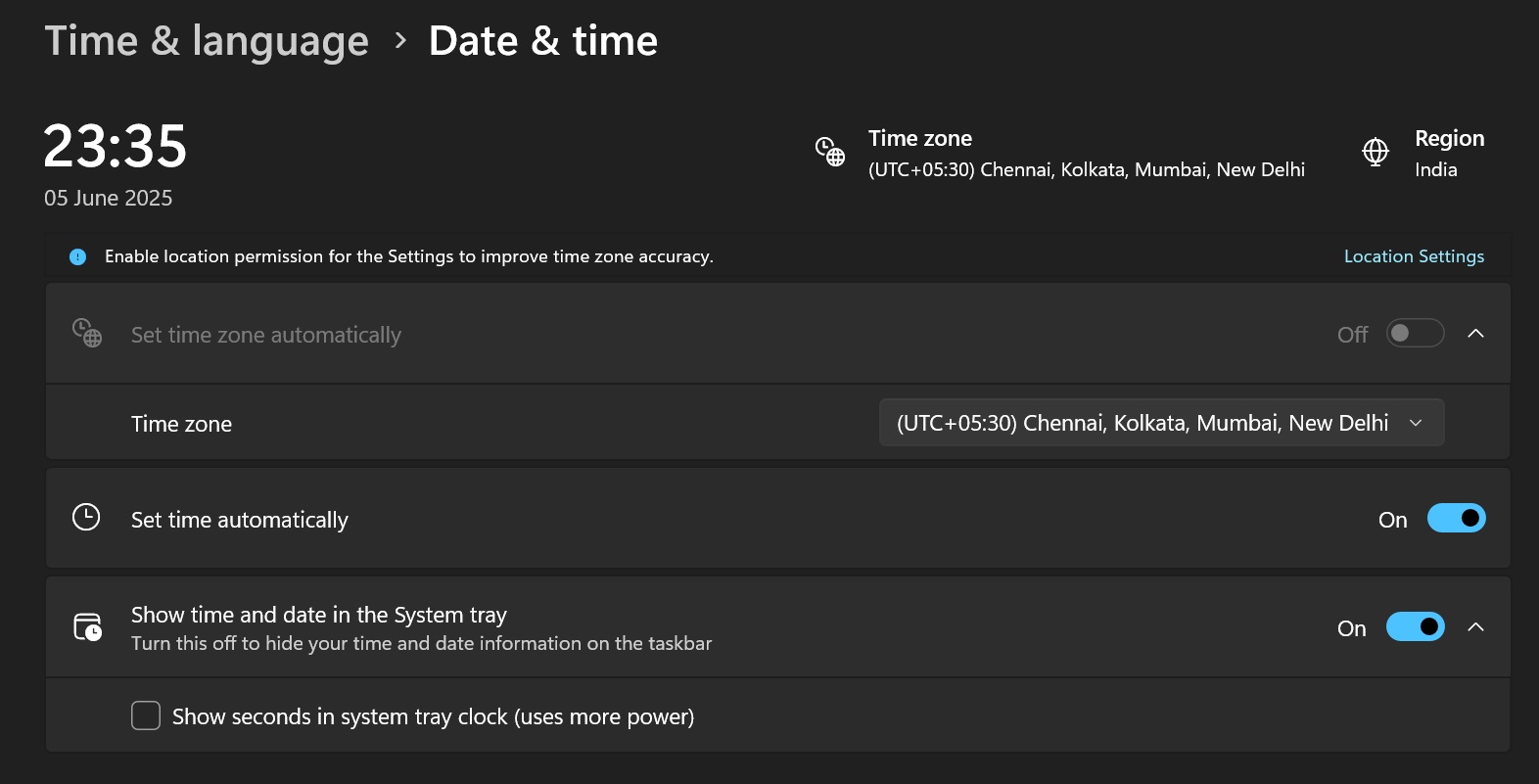
You must have also noticed the warning in the Settings when you try to enable seconds in the taskbar. But how much power does it actually use?
In Microsoft’s tests, File Explorer used about 0.4 milliwatts normally. When the taskbar clock was set to show seconds, power use went up to around 5.4 milliwatts. That sounds like a big jump, but it’s still very low.
For comparison, a laptop screen can use anywhere from 200 to 1100 milliwatts, depending on brightness. So, the extra energy from the clock is tiny next to that.
Still, the idea of efficiency draws a line between what’s acceptable and what isn’t, and the clock seems to be on the wrong side.
You don’t have to worry now because at least you have an option to enable it in the settings.
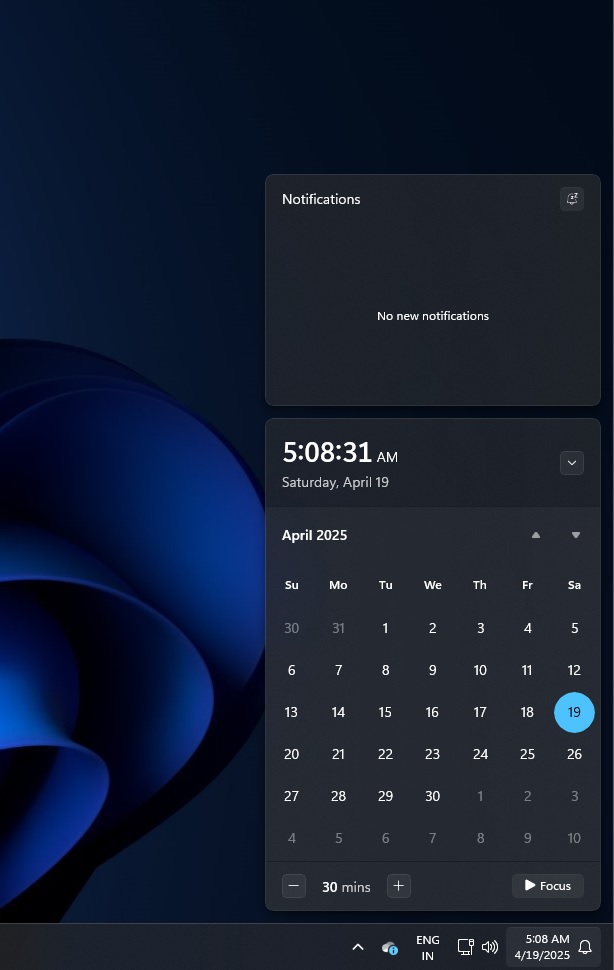
In addition, you can use the Control Panel’s Date and Time applet to view a clock that shows seconds. You can also do that soon from the Calendar/Notifications flyout.
The post Microsoft dev explains why Windows taskbar clock with seconds was avoided appeared first on Windows Latest
Source: Read MoreÂ
