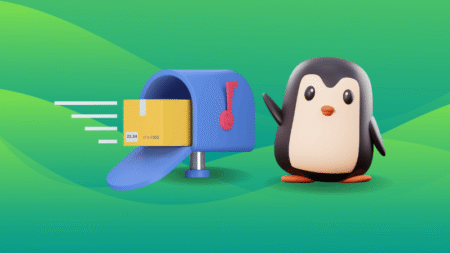Windows 11 has a built-in Backup app that works over OneDrive and allows you to quickly restore everything from the cloud. And it works even when you’re setting up a new PC. But Microsoft wants to make it even better. It is testing a new “Transfer files to a PC” option, which is sort of a wireless file sharing mechanism between two PCs.
Phantom of Earth noticed a new toggle “Transfer Files to a new PC” in the Windows Backup app. Windows Latest also tested the Backup app, but it doesn’t go past the “Back up this PC” feature in the stable builds of Windows 11 24H2. Let’s take a look at the screenshots to know what’s coming in the next update.
As you can see, the first page offers you a choice. You can either choose the Back up this PC option, which guides you to the item selection page. Here, you can pick what elements you want to back up and then start the process.
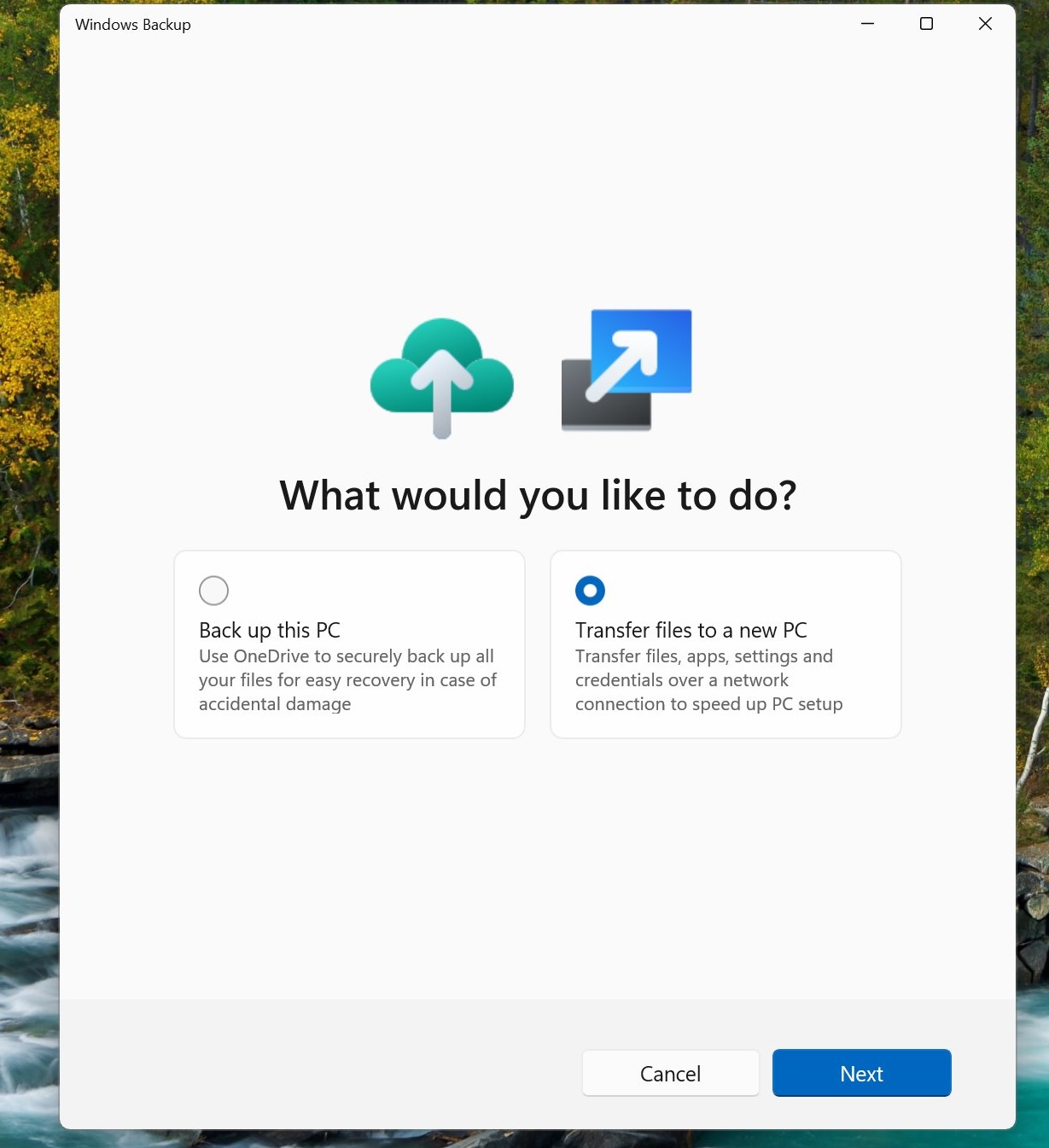
The second option is what we’re interested in. We think that it will be very similar to Windows 7’s Easy File Transfer feature.
It relies on the network connection to transfer all folders, files and settings to your new PC. After clicking on it, a new page appears that generates a passcode for the sharing session.
You must enter it on the new PC to start the transfer. It also hints that you must keep both PCs on the same Wi-Fi network, which is necessary for the transfer to start.
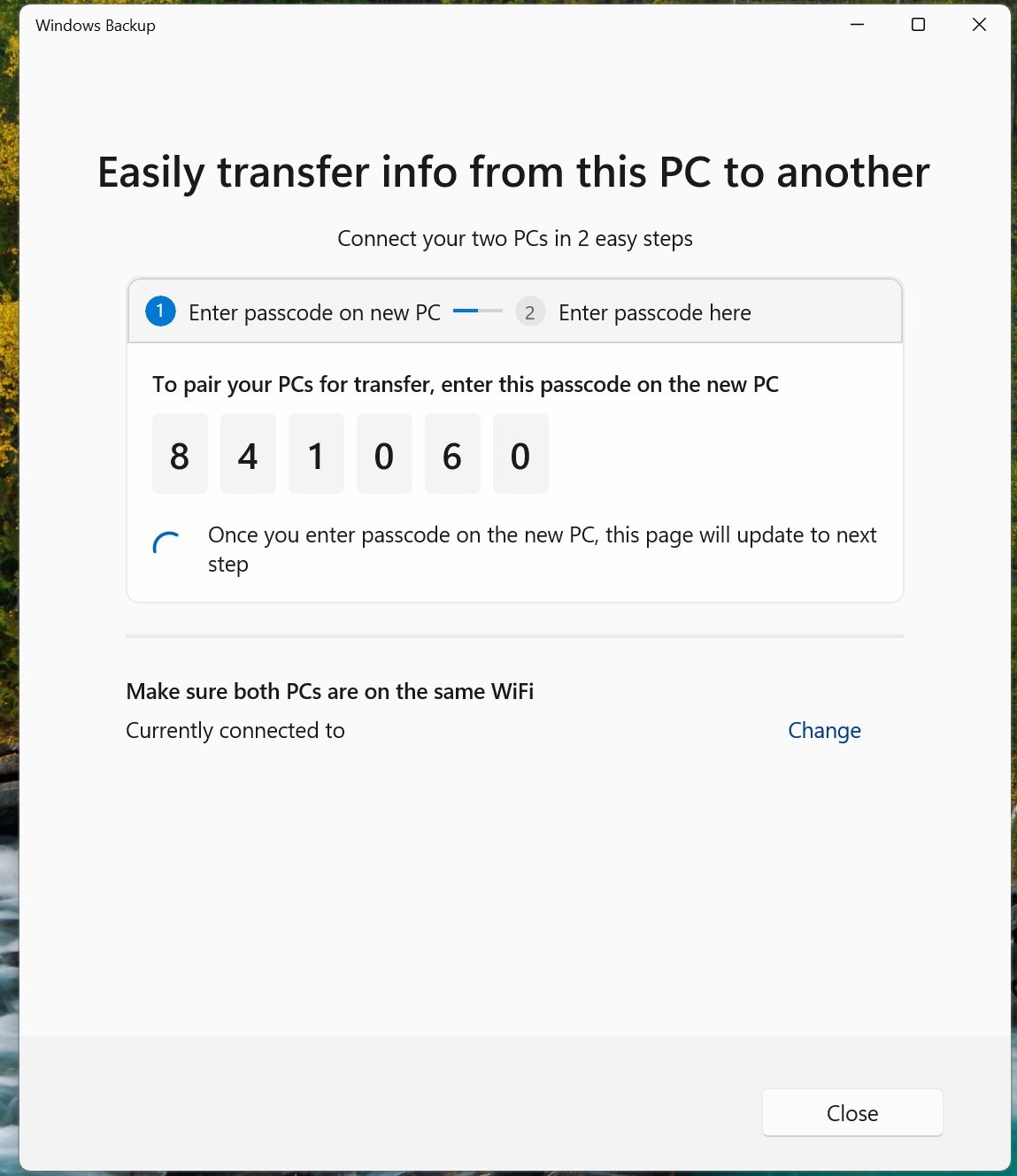
You’ll be able to transfer more than just files between the two PCs.
For example, Microsoft noted that the feature lets you “transfer files, apps, settings and credentials over a network connection to speed up PC setup.”
It does appear that you can use the tool to transfer files to an existing PC as well as when setting up a new device.
And if you’ve more than two PCs, there’s a toggle to switch between the PCs on the same WiFi. You just need to Click ‘Change’ and choose the correct hardware.
Easy file transfer makes a comeback?
You might find Windows 11’s PC to PC transfer feature similar to Windows 7’s Easy File Transfer. The feature allowed you to share files with another PC wirelessly, and you could pick from a large menu of file and folder options.
Basically, you could pick any of the library folders, and there was also an advanced option for it.
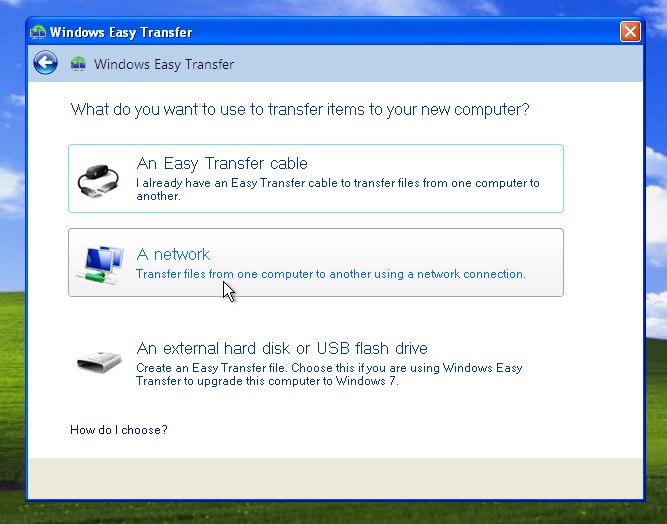
Keep in mind that this is from an OS that debuted more than a decade ago. If that had wireless file sharing, there’s no reason Windows 11 shouldn’t have one. It’s obvious that the focus is now on cloud services that store personal information and are much easier to restore when you switch or format your PCs. However, some complaints still persist.
Users aren’t happy that the backup app only allows you to backup files to OneDrive. Microsoft could add an option to change the file backup service in the app while backing up the rest of the things in your Microsoft Account.
We haven’t seen any signs of that happening, and if you think about it, wouldn’t it require fetching details from your could backup service along with the Microsoft account?
The obvious reason is the tiny 5GB free storage space that’s inadequate for most computers. Other free services like Gmail offer 15 GB free storage, which is a lot more than OneDrive.
The post Windows 11 tests PC to PC wireless file transfer, similar to Windows 7 tool appeared first on Windows Latest
Source: Read MoreÂ