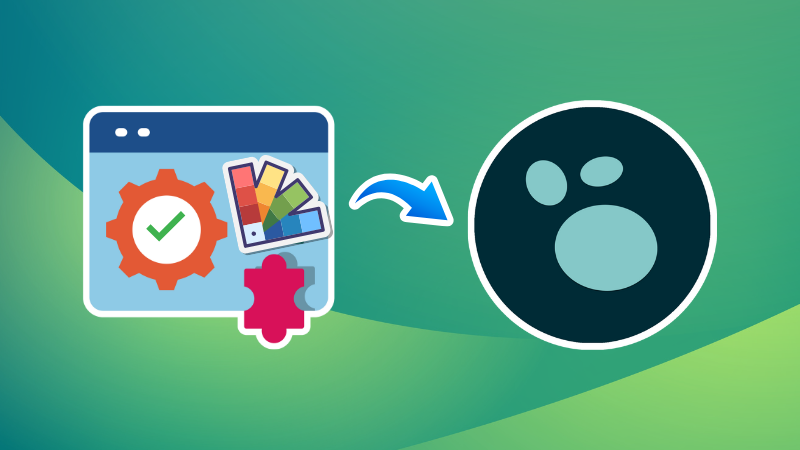
Logseq provides all the necessary elements you need for creating your knowledge base.
But one size doesn’t fit all. You may need something extra that is either too complicated to achieve in Logseq or not possible at all.
What do you do, then? You use external plugins and extensions.
Thankfully, Logseq has a thriving marketplace where you can explore various plugins and extensions created by individuals who craved more from Logseq,
Let me show you how you can install themes and plugins.
Installing a plugin in Logseq
Click on the top-bar menu button and select Plugins as shown in the screenshot below.
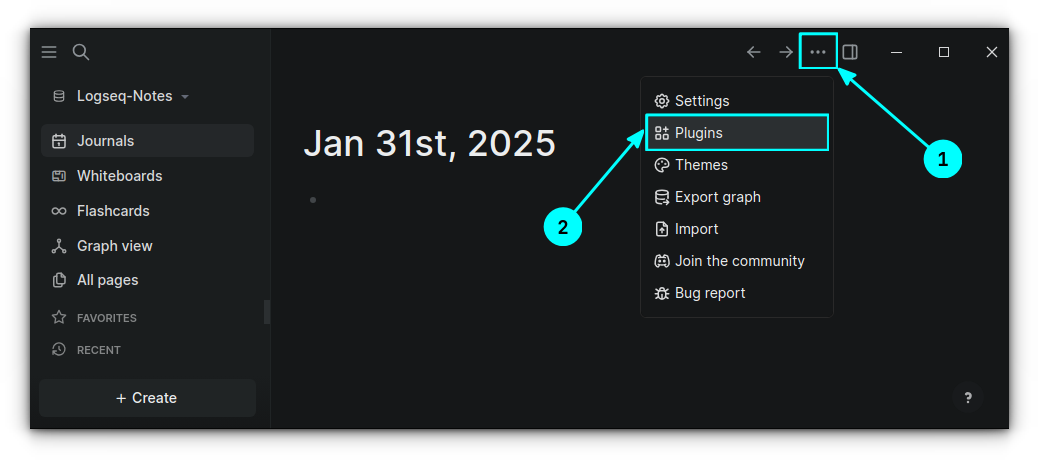
In the Plugins window, click on Marketplace.
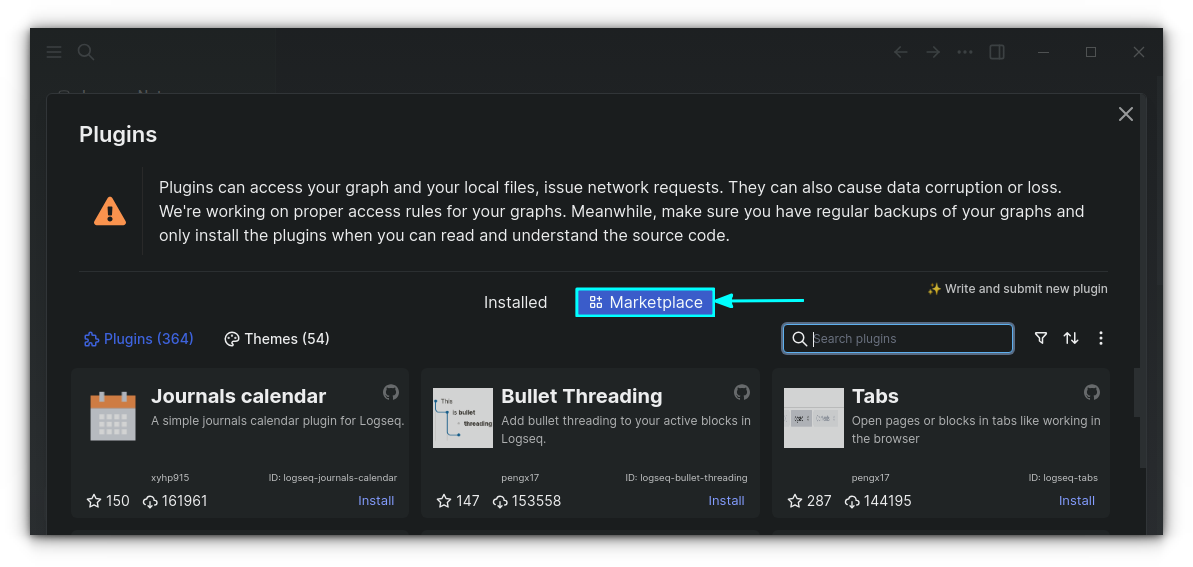
This will open the Logseq Plugins Marketplace. You can click on the title of a plugin to get the details about that plugin, including a sample screenshot.
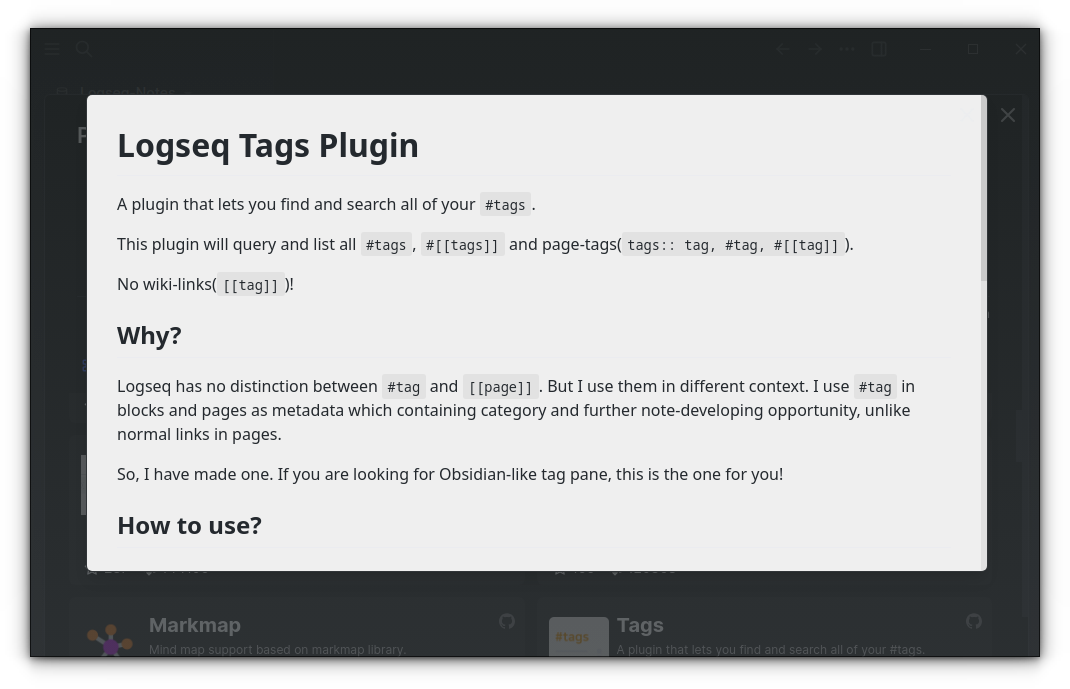
If you find the plugin useful, use the Install button adjacent to the Plugin in the Marketplace section.
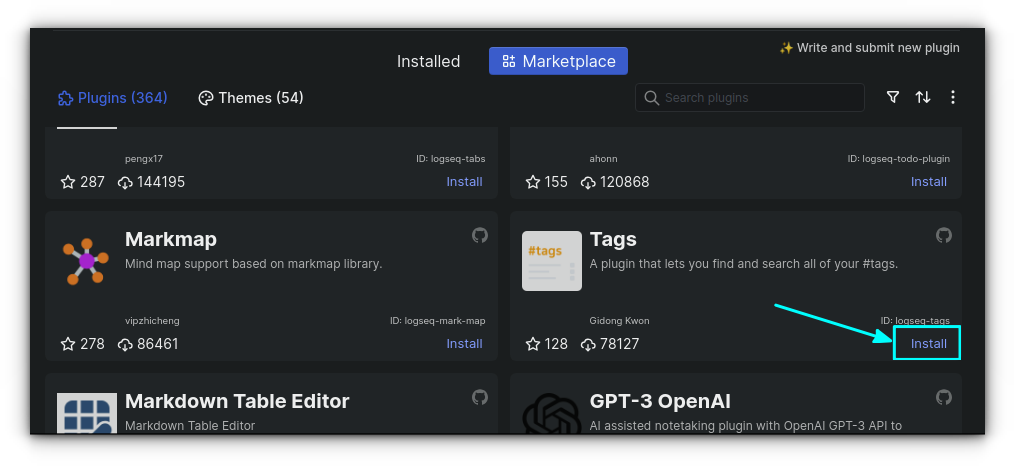
Managing Plugins
To manage a plugin, like enable/disable, fine-tune, etc., go to Menu → Plugins. This will take you to the Manage Plugin interface.
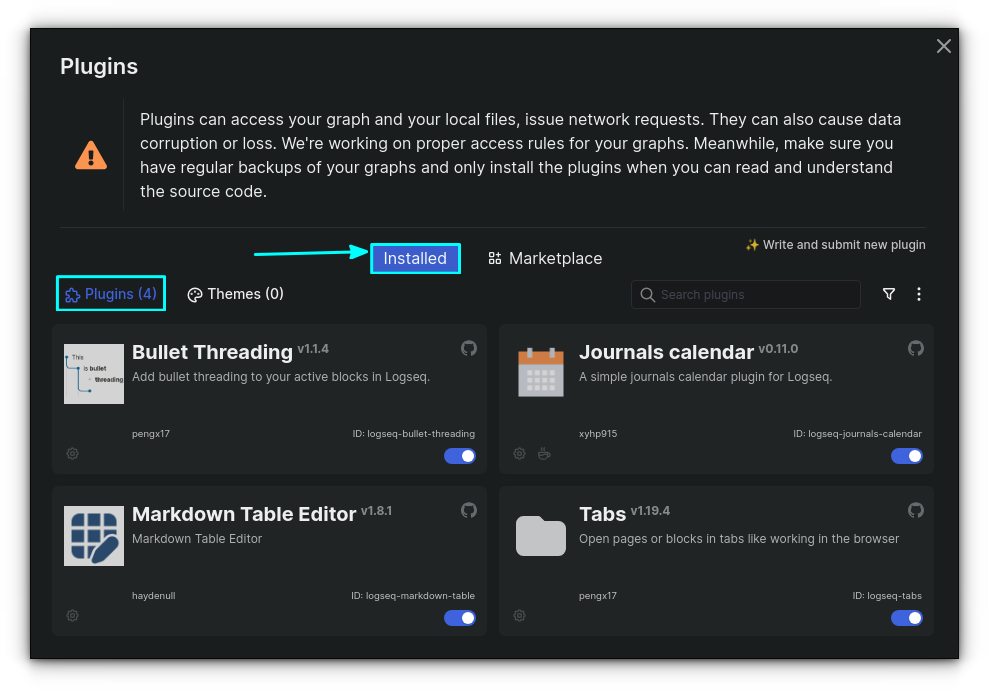
Here, you can enable/disable plugins in Logseq using the corresponding toggle button. Similarly, hover over the settings gear icon for a plugin and select Open Settings option to access plugin configuration.
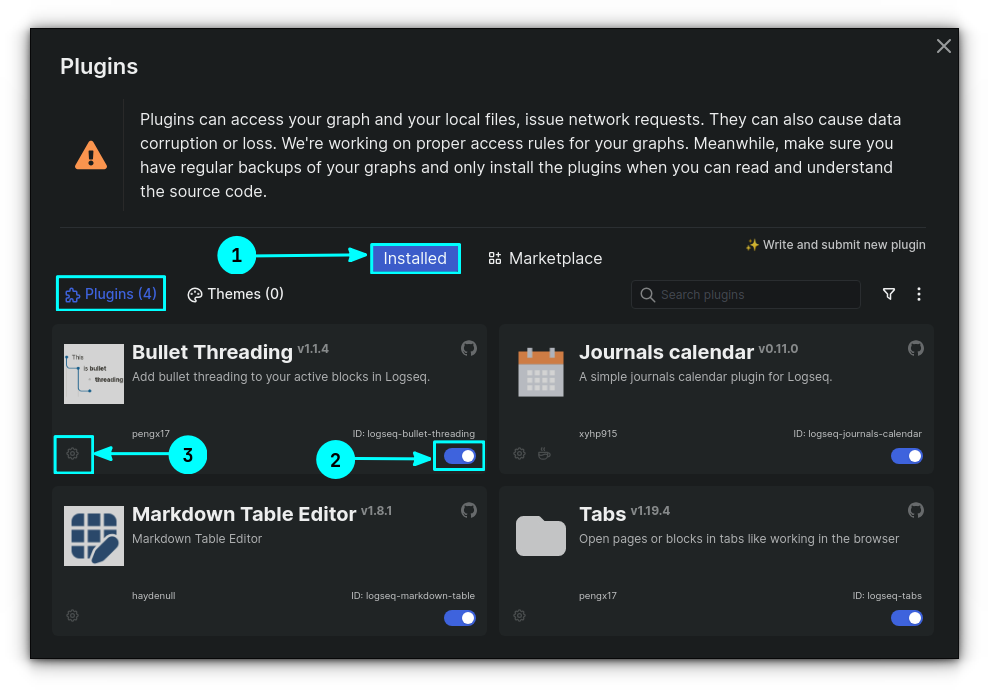
Installing themes in Logseq
Logseq looks good by default to me but you can surely experiment with its looks by installing new themes.
Similar to what you saw in plugin installation section, click on the Plugins option from Logseq menu button.
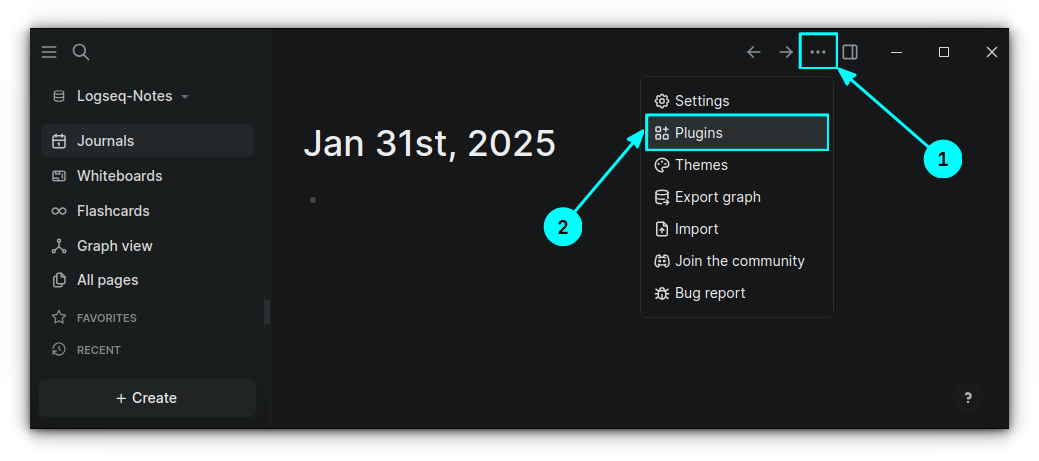
Why did I not click the Themes option above? Well, because that is for switching themes, not installing.
In the Plugins window, click on Marketplace section and select Themes.
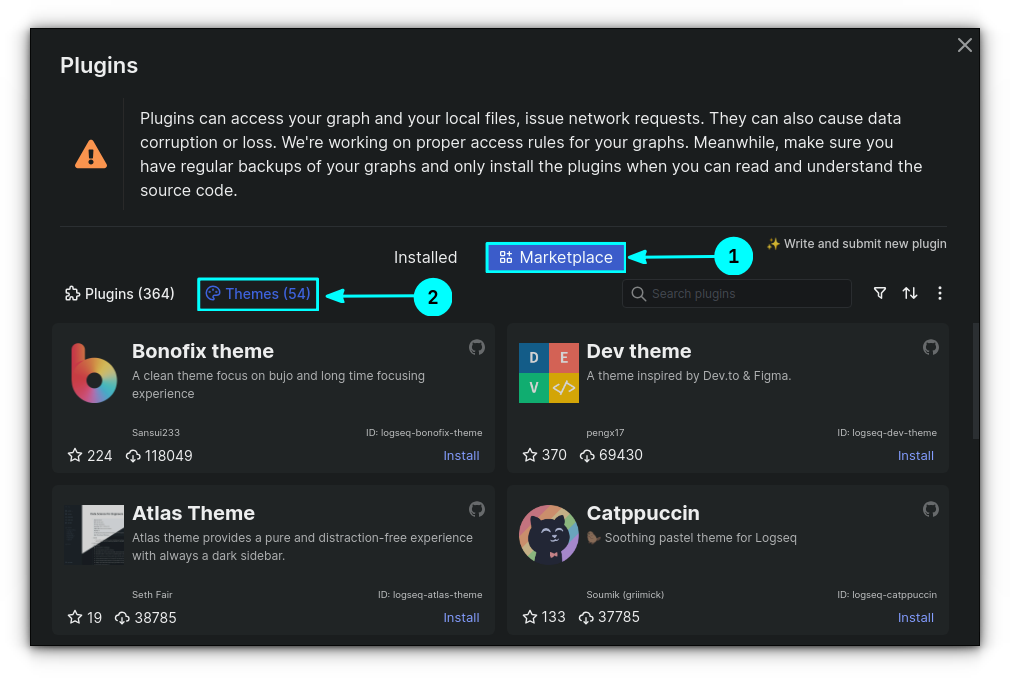
Click on the title of a theme to get the details, including screenshots.
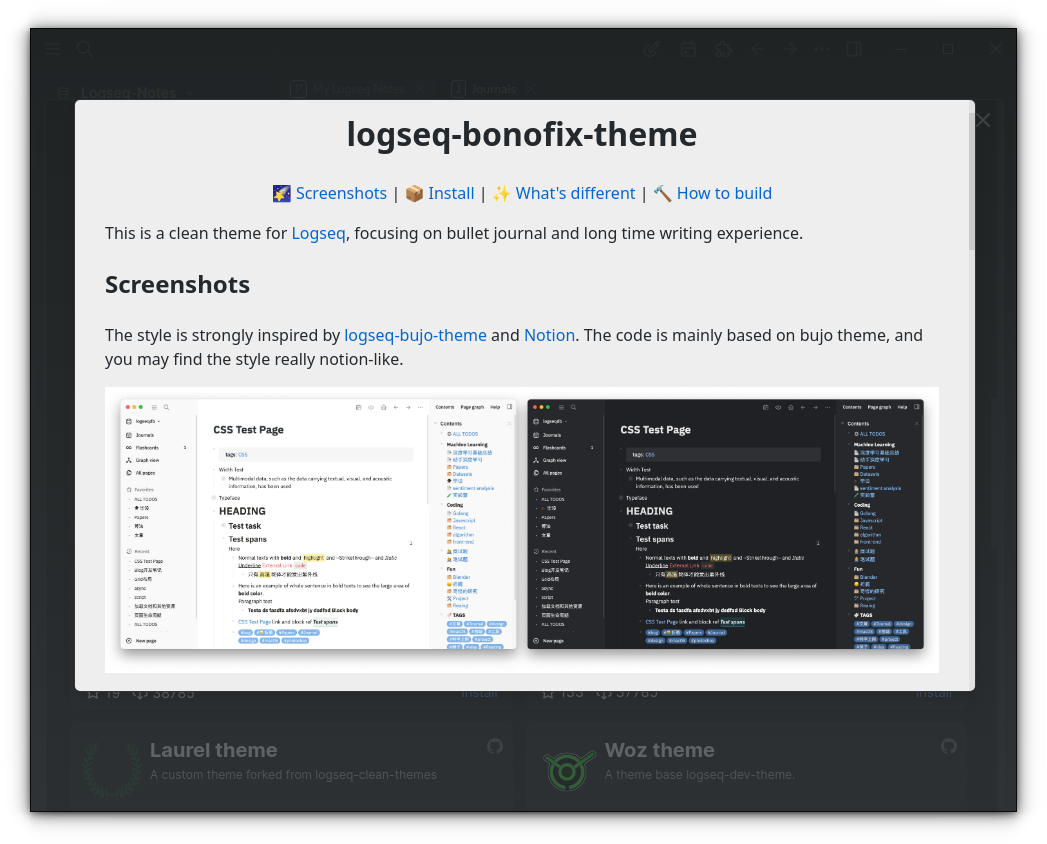
To install a theme, use the Install button adjacent to the theme in Marketplace.
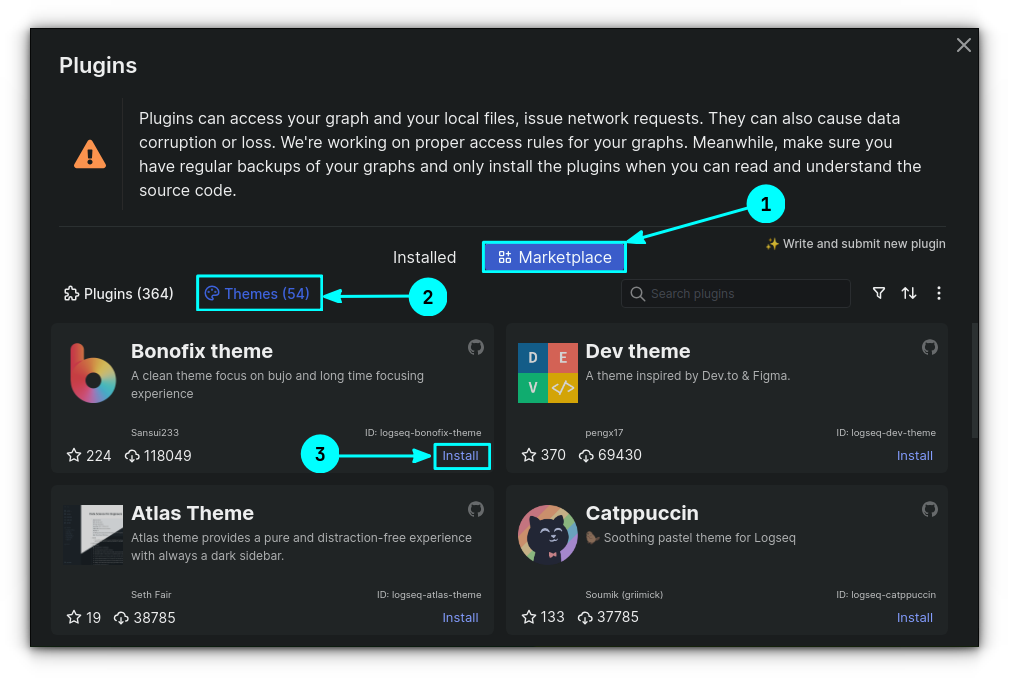
Enable/disable themes in Logseq
All the installed themes will be listed in Menu → Plugins → Installed → Themes section.
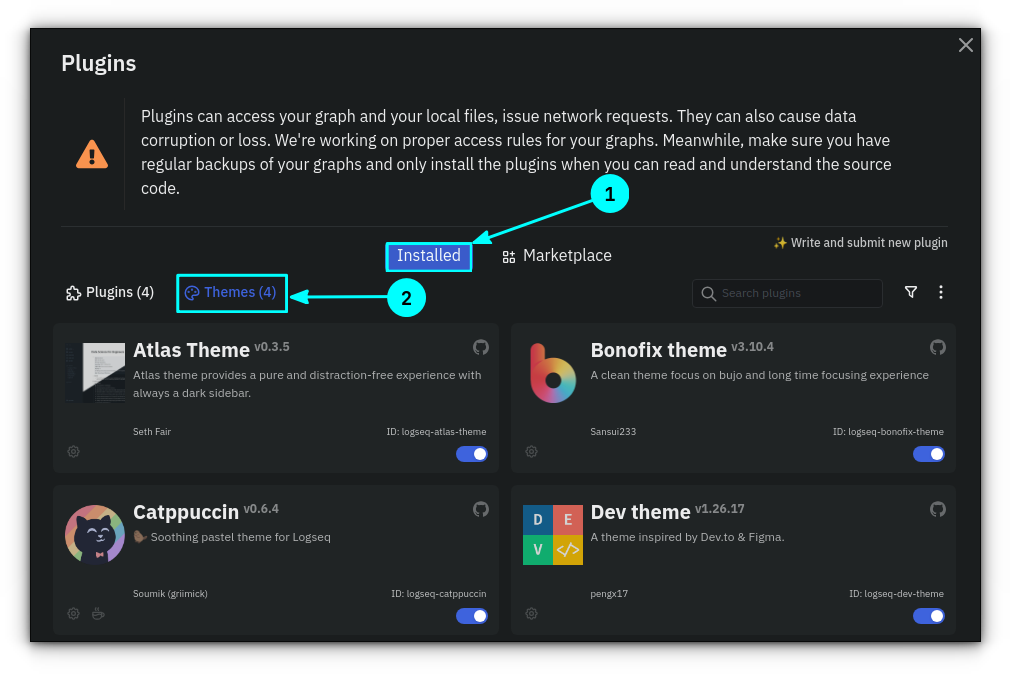
From here, you can disable/enable themes using the toggle button.
Changing themes
Make sure all the desired installed themes are enabled because disabled themes won’t be shown in the theme switcher.
Click on the main menu button and select the Themes option.
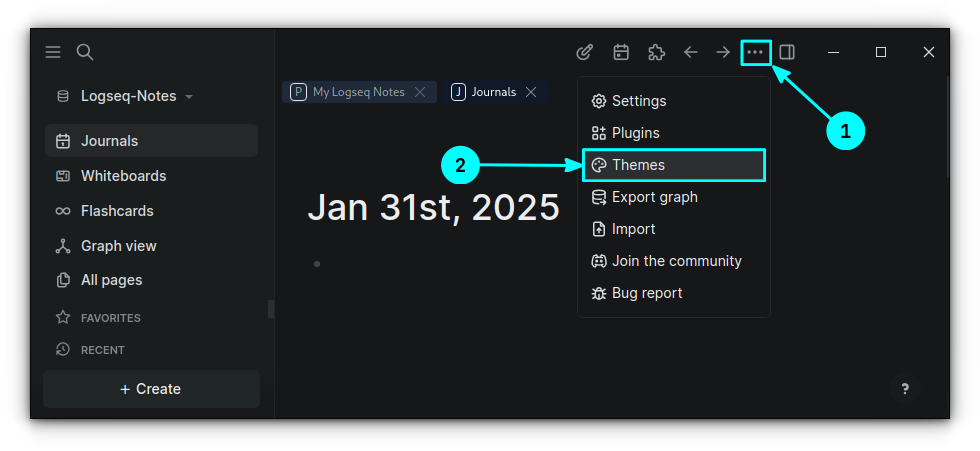
This will bring a drop-down menu interface from where you can select a theme. This is shown in the short video below.
Updating plugins and themes
Occasionally, plugins and themes will provide updates.
To check for available plugin/theme updates, click on Menu → Plugins.
Here, select the Installed section to access installed Themes and Plugins. There should be a Check for Update button for each item.
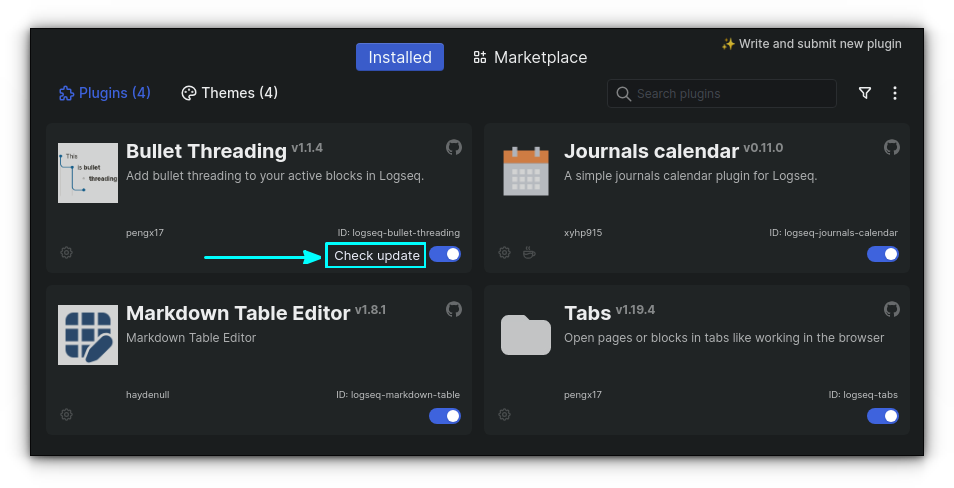
Click on it to check if any updates are available for the selected plugin/theme.
Uninstall plugins and themes
By now you know that in Logseq, both Plugins and themes are considered as plugins. So, you can uninstall both in the same way.
First, click on Menu button and select the Plugins option.
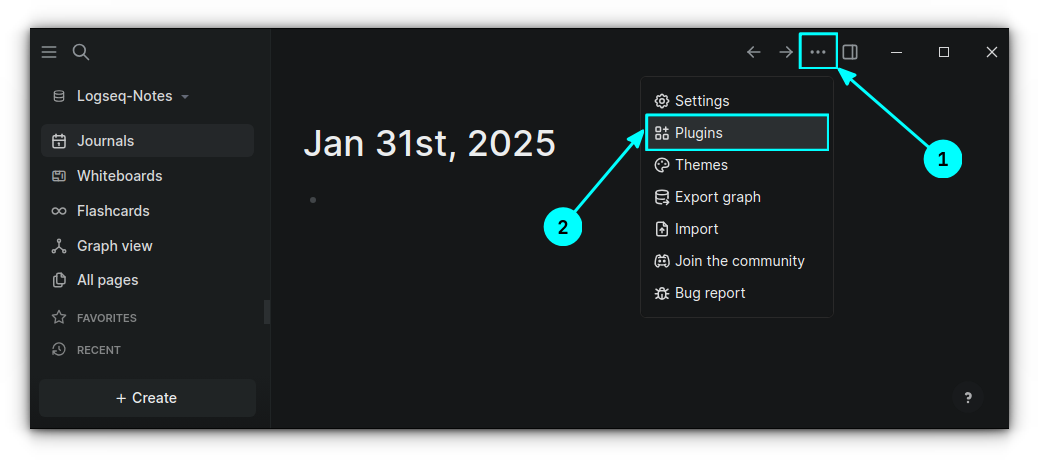
Here, go to the Installed section. Now, if you want to remove an installed Plugin, go to the Plugins tab. Else, if you would like to remove an installed theme, go to the Themes tab.
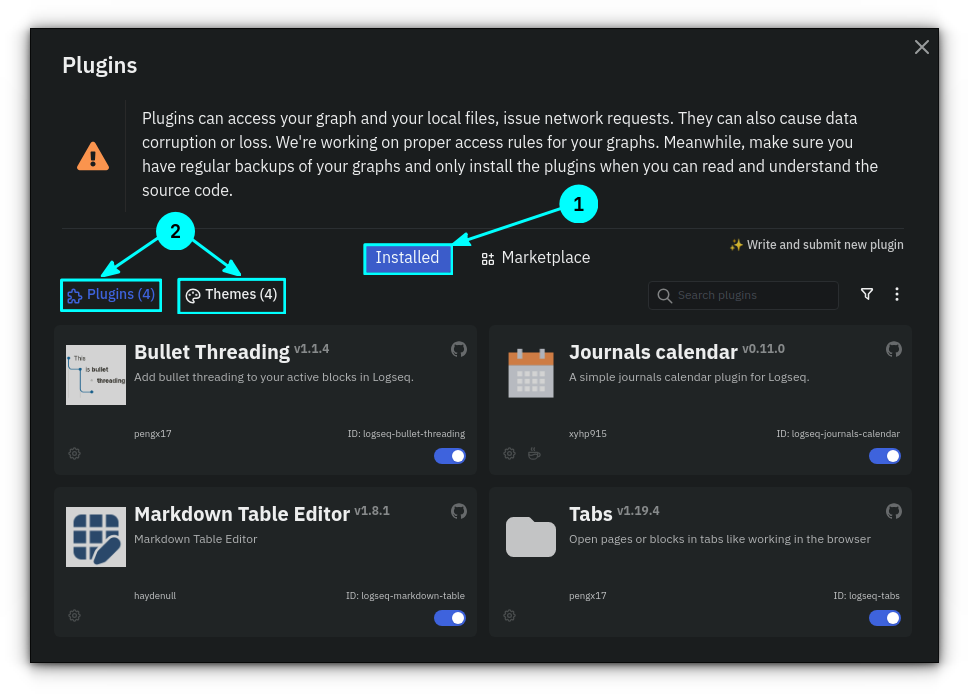
Hover over the settings gear of the item that needs to be removed and select the Uninstall button.

When prompted for confirmation, click on Yes, and the plugin/theme will be removed.
Manage plugins from Logseq settings
Logseq settings provides a neat place for tweaking the installed Plugins and themes if they provide some extra settings.
Click on the menu button on the top-bar and select the Settings button.
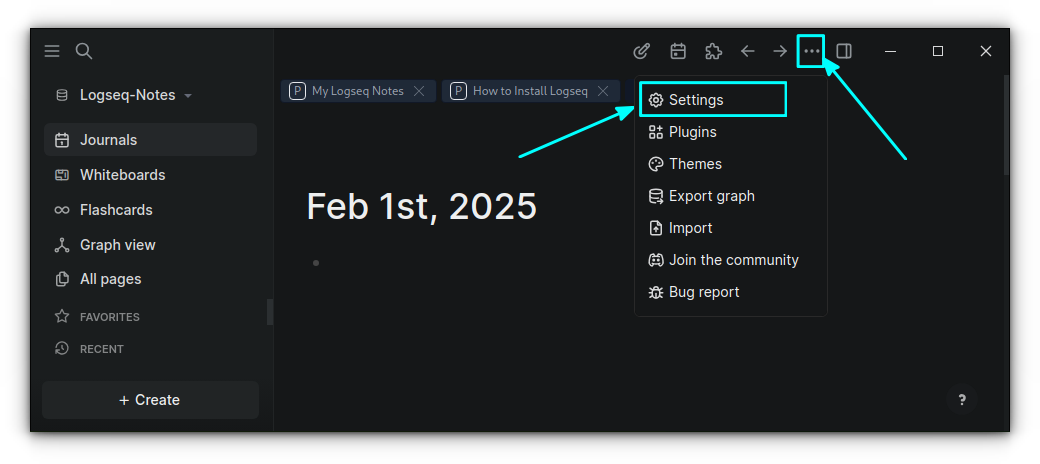
In the settings window, click on Plugins section.
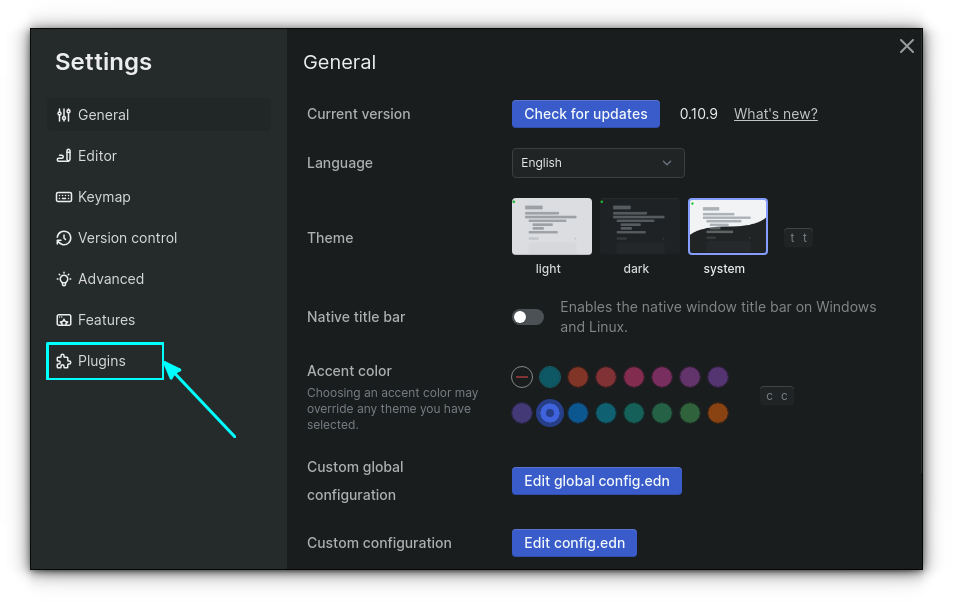
Here, you can get a list of plugins and themes that offer some tweaks.
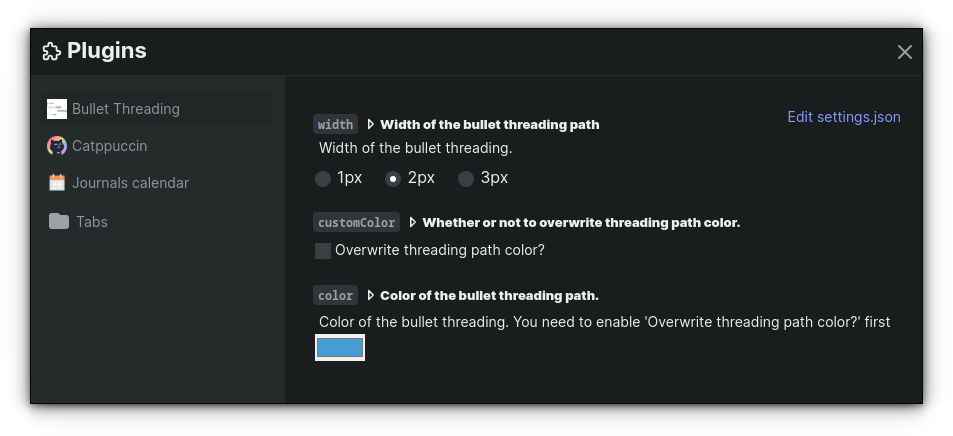
And that’s all you need to know about exploring plugins and themes in Logseq. In the next tutorial in this series, I’ll discuss special pages like Journal. Stay tuned.
Source: Read More
