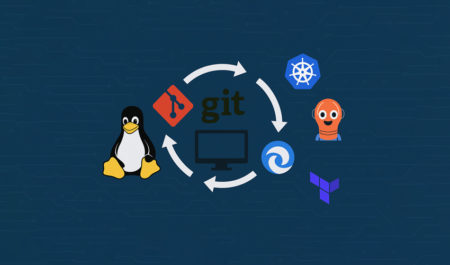Windows 11 allows you to add an End Task button to the right-click menu on the taskbar. To do this, open Settings > System > For Developers, and toggle on “End Task.” But how does it work, and why do you even need it?
Windows 11 is a fine operating system for most of us, but sometimes apps or games stop responding, and the title bar’s “close” button also doesn’t work.
You can always shut down/reboot the system to force close the app, but most of us open the Task Manager and locate the processes associated with the program. Then, we kill the process. This force closes the app, and you’re able to use Windows again.
Thankfully, you don’t have to open Task Manager, manually track down each and every process, and kill them one by one to close that annoying app. You just need to use the “End Task” button and turn it on by following these steps: Open Settings > System > For Developers, and enable “End Task.”
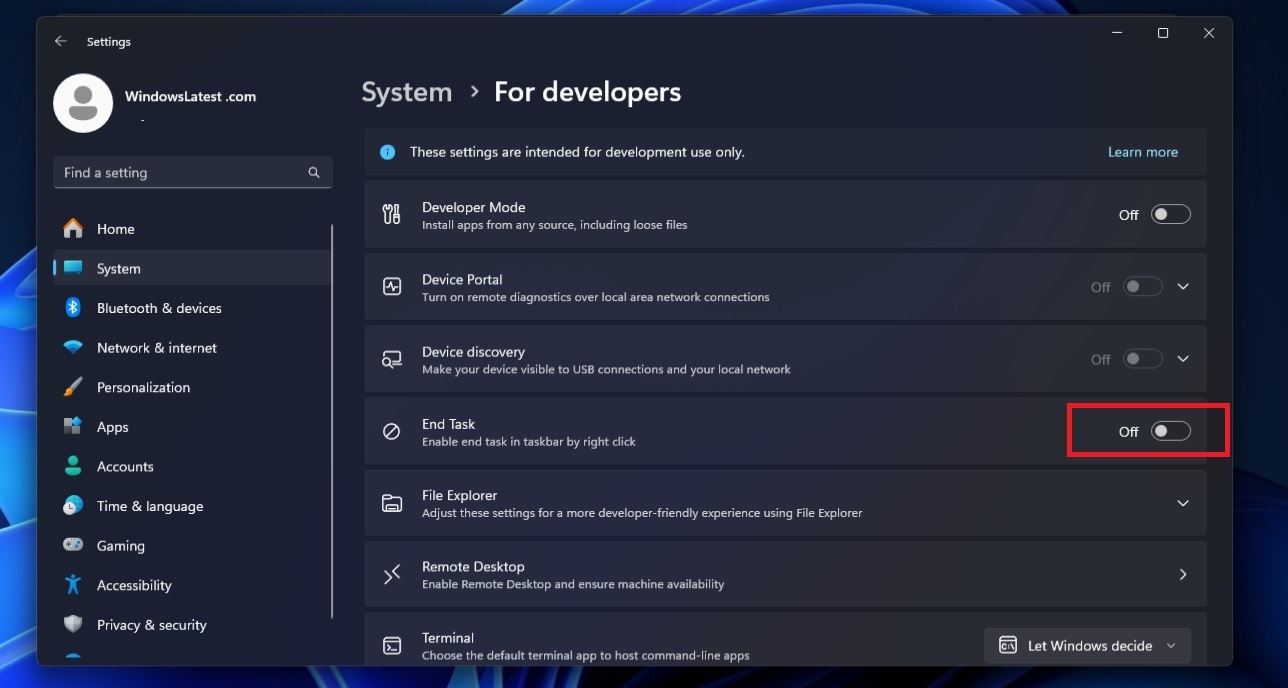
Once done, just right-click over an app taskbar (an app open or running) and select the “End Task” button. This will close the app.
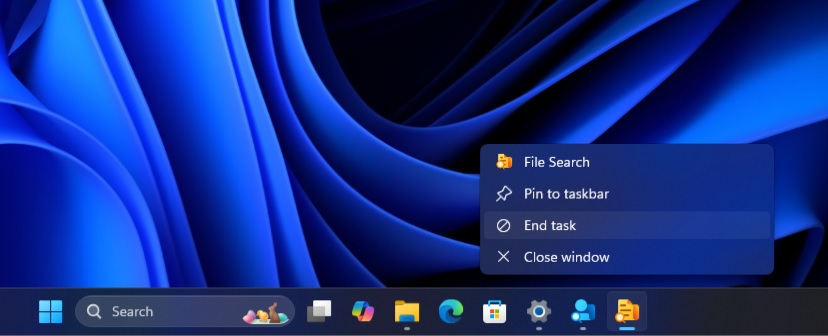
It works like the Task Manager, but what happens in the background? First, when clicked, it tells Windows to use the WM_CLOSE attribute to try to close the app just as if you’d chosen “X” from its title‑bar menu.
However, if the app is in a not responding, it will not be able to handle the WM_Close “X” instruction. In that case, Taskbar’s “End Task” button tries to locate the process ID behind the “Not responding app” and end all the associated processes, otherwise known as the child processes.
Taskbar’s End Task is following Windows 11’s Task Manager approach, and it finally calls the TerminateProcess to force‑quit everything.
Windows 11’s real secret feature isn’t “God Mode” or a hidden Start menu that appears when you right-click the Start button. Those are just the usual tricks TikTokers and YouTubers accidentally find. The genuinely useful feature is the “End task” button on the taskbar, and it might actually make your life easier.
However, it doesn’t allow you to end system processes, such as the File Explorer. For that, you need to use Task Manager, which remains the king.
How often do you use the End Task button, and what is your favourite hidden feature? Let me know in the comments below.
The post Windows 11’s secret End Task button for Taskbar is the best feature to try appeared first on Windows Latest
Source: Read MoreÂ