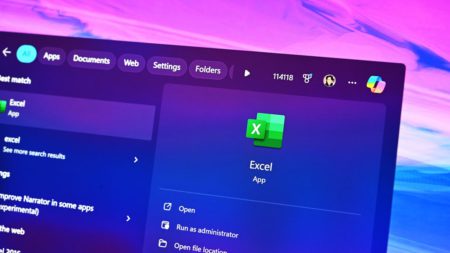Hey buddy! So, you’re working with a team on a project, and Git is giving you headaches, right? I’ve been there—merging code, fixing conflicts, wondering who broke the build. It’s like a traffic jam in Bangalore! But don’t worry, I’ll walk you through a simple Git workflow that keeps things smooth for everyone. Let’s make it easy, step by step, so we all stay happy and the code stays clean.
Why Bother with a Workflow?
Without a plan, Git turns into chaos—everyone pushing to main, overwriting each other’s work, and then shouting in the group chat. A good workflow is like traffic rules—keeps the team moving without crashes. Ready? Let’s go!
Step 1: Start with a Clean Main Branch
First rule—keep the main branch sacred. It’s the final, working version of your project. No experiments here, only tested code. Clone the repo to your machine:
git clone [repo-url]
Check you’re on main:
git checkout main
Pull the latest stuff:
git pull origin main
Now, main is your starting point—clean and up-to-date.
Step 2: Create a Feature Branch
Never code directly on main—that’s asking for trouble! For every new task—like adding a login page—make a new branch. Name it something clear:
git checkout -b feature/login-page
The -b makes and switches you to this branch. Now, hack away—add files, write code, whatever. Only your branch gets messy, not main.
Step 3: Commit Often, but Smartly
Save your work as you go—like checkpoints in a game. Add your changes:
git add .
Commit with a message that makes sense:
git commit -m "Add login form with basic styling"
No vague stuff like “fixed it”—tell us what you did! Push to the remote repo:
git push origin feature/login-page
Now your team can see it, but it’s still separate from main.
Step 4: Use Pull Requests (PRs)
Time to bring your work into main. Don’t merge it yourself—use a Pull Request. On GitHub (or wherever your repo is), click “New Pull Request,” pick your branch (feature/login-page), and hit create. Add a note like:
“Hey team, added the login page—please check!”
Your teammates review it, suggest changes, or say “Looks good!” Once approved, merge it into main. This keeps everyone in the loop.
Step 5: Handle Conflicts Like a Pro
Sometimes, your code clashes with someone else’s—like two people editing the same file. If you pull main and get a conflict:
git pull origin main
Git will mark the messy spots with <<<<<<<. Open the file, fix it manually (keep what’s needed), then:
git add [file]git commit -m "Resolve merge conflict in login.js"git push origin feature/login-page
It’s a pain, but happens less if you pull often.
Step 6: Clean Up with .gitignore
Your project has junk files—like node_modules or .env with secrets. Don’t push those! Create a .gitignore file:
node_modules/
*.log
.env
Add it, commit it:
git add .gitignoregit commit -m "Add .gitignore for cleaner repo"git push origin feature/login-page
Now Git ignores that clutter—keeps the repo light. You can find .gitignore file specific to any programming or framework at: https://github.com/github/gitignore
Example: A Team Workflow
Let’s say we’re building a small app. Here’s how it flows:
# You start
git checkout main
git pull origin main
git checkout -b feature/add-header
# Add some code
echo "Header added" > header.html
git add .
git commit -m "Add header section"
git push origin feature/add-header
# Your teammate does their thing
git checkout main
git pull origin main
git checkout -b feature/add-footer
echo "Footer added" > footer.html
git add .
git commit -m "Add footer section"
git push origin feature/add-footer
You both make PRs. Once approved, merge into main. Pull again:
git pull origin main
Now main has header and footer—smooth teamwork!
Try It Out
- Clone a repo your team uses.
- Make a branch for your next task.
- Commit, push, and open a PR.
- Ask a teammate to review—fix conflicts if they pop up.
You’ll see how easy it gets with practice!
Final Thoughts
Git can feel like a puzzle, but with this workflow—clean main, feature branches, PRs, and a good .gitignore—it’s like driving on a clear road. No more “Who broke it?” fights in the WhatsApp group! Got stuck? Ping me, I’ll help you sort it out. Happy coding, dost!
The post How to Work Better with Git in Teams appeared first on TecAdmin.
Source: Read More