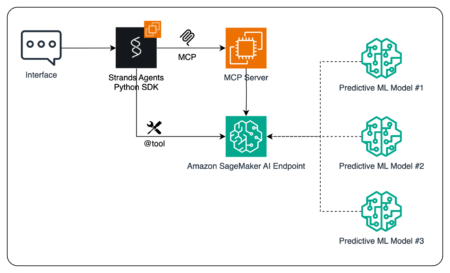The terminal (on Mac/Linux) or command prompt (on Windows) is a powerful tool that allows you to interact with your computer using text commands instead of clicking through a graphical interface. While it might seem intimidating at first, mastering basic terminal commands can help you:
- Navigate through files and folders more efficiently
- Perform tasks that aren’t possible through the regular interface
- Automate repetitive tasks
- Gain a deeper understanding of how your computer works
This guide will introduce you to the essential commands and concepts to get you started, regardless of which operating system you use.
Getting Started
Opening the Terminal
On Windows:
- Press Win + R, type cmd, and press Enter
- Or search for “Command Prompt” in the Start menu
On Mac:
- Press Command + Space to open Spotlight, type “Terminal”, and press Enter
- Or find Terminal in Applications → Utilities → Terminal
On Linux:
- Press Ctrl + Alt + T (on most distributions)
- Or search for “Terminal” in your applications menu
Understanding the Prompt
When you first open the terminal, you’ll see a prompt that looks something like this:
- Windows: C:UsersYourUsername>
- Mac/Linux: username@computer:~$
This tells you:
- Your current location in the file system
- Where to type your commands
- On Mac/Linux, the ~ symbol represents your home directory
Basic Navigation Commands
Viewing Your Current Location
Windows: cd
Mac/Linux: pwd (Print Working Directory)
Example:
Listing Files and Directories
Windows: dir
Mac/Linux: ls
Example:
Options:
- ls -l – List with detailed information (file size, date modified, permissions)
- ls -a – Show hidden files (files that start with a dot)
- ls -la – Combine both options
Changing Directories
All platforms: cd DirectoryName
Examples:
Creating Directories
All platforms: mkdir DirectoryName
Example:
Creating Files
Windows: type nul > filename.txt
Mac/Linux: touch filename.txt
Example:
Working with Files
Viewing File Contents
Windows: type filename.txt
Mac/Linux: cat filename.txt
For larger files:
Windows: more filename.txt
Mac/Linux: less filename.txt (use q to quit)
Copying Files
Windows: copy source destination
Mac/Linux: cp source destination
Example:
Moving/Renaming Files
Windows: move source destination
Mac/Linux: mv source destination
Examples:
Deleting Files and Directories
Windows:
Mac/Linux:
 Warning: Be very careful with delete commands, especially rm -r! There is no “Recycle Bin” or “Trash” when using the terminal – deletions are permanent.
Warning: Be very careful with delete commands, especially rm -r! There is no “Recycle Bin” or “Trash” when using the terminal – deletions are permanent.
Helpful Tips
Command History
- Press the up arrow to cycle through previously used commands
- On Mac/Linux, type history to see a list of recent commands
Tab Completion
- Start typing a file or directory name, then press Tab
- The terminal will attempt to complete it for you
- If there are multiple options, press Tab twice to see all possibilities
Getting Help
Windows: help command or command /?
Mac/Linux: man command (manual pages, press q to exit)
Examples:
Clearing the Screen
Windows: cls
Mac/Linux: clear or Ctrl+L
Power User Commands
Searching for Files
Windows: dir /s filename
Mac/Linux: find . -name filename
Searching Within Files
Windows: findstr “text” filename
Mac/Linux: grep “text” filename
Chaining Commands
All platforms: Use && to run commands in sequence
Example:
Redirecting Output
All platforms: Use > to send output to a file
Example:
Next Steps
As you become more comfortable with these basic commands, you might want to explore:
- Command line text editors like Nano, Vim, or Emacs
- Writing simple shell scripts to automate tasks
- Package managers like apt (Linux), Homebrew (Mac), or Chocolatey (Windows)
- Environment variables and how to set them
- SSH to connect to remote computers
Common Mistakes and Troubleshooting
- Command not found: Check spelling or ensure the command is available on your system
- Permission denied: You may need administrator/root privileges
- Windows: Run Command Prompt as Administrator
- Mac/Linux: Use sudo before commands that need elevated privileges
- No such file or directory: Double-check path and file names
- Operation not permitted: Similar to permission denied, you might need special permissions
| Tasks | Windows | Mac/Linux |
| Current location | cd | pwd |
| List files | dir | ls |
| Change directory | cd dir | cd dir |
| Create directory | mkdir dir | mkdir dir |
| Create file | type nul > file | touch file |
| Copy file | copy source destination | cp source destination |
| Move/rename | move source destination | mv source destination |
| Delete file | del file | rm file |
| Delete directory | rmdir /s dir | rm -r dir |
| Clear screen | cls | clear |
| Get help | help command | man command |
Conclusion
In this tutorial, we have covered everything beginners need to know about using the terminal. We explored how to open the terminal across different operating systems, navigate file systems, create and manage files and directories, and use essential commands. We also learned helpful shortcuts, power user commands, and troubleshooting tips. With these foundational skills, you can now confidently use the command line as a powerful tool in your computing journey.
Remember, the terminal is a powerful tool that rewards practice and experimentation. Don’t be afraid to try new commands, but always be careful with commands that modify or delete files.
Also, feel free to follow us on Twitter and don’t forget to join our 85k+ ML SubReddit.
The post The Complete Beginner’s Guide to Terminal/Command Prompt appeared first on MarkTechPost.
Source: Read MoreÂ

 [Register Now] miniCON Virtual Conference on OPEN SOURCE AI: FREE REGISTRATION + Certificate of Attendance + 3 Hour Short Event (April 12, 9 am- 12 pm PST) + Hands on Workshop [Sponsored]
[Register Now] miniCON Virtual Conference on OPEN SOURCE AI: FREE REGISTRATION + Certificate of Attendance + 3 Hour Short Event (April 12, 9 am- 12 pm PST) + Hands on Workshop [Sponsored]