Here we go again: Windows 11 update is now trashing Adobe Premiere Pro. After the recent January 2025 Update (labelled KB5050094), users have noticed that it is no longer possible to move or drag clips on the timeline in Adobe Premiere Pro. This makes it difficult to do the work in the Premiere Pro, but uninstalling the update fixes it.
Adobe Premiere Pro needs no introduction, but for those unaware, it is a video editing software that relies on a timeline-based interface. It has everything you need to edit your videos, including the ability to simply drag and drop clips on the timeline according to your preference. But you can’t do that anymore, thanks to a bug in KB5050094.
KB5050094 is an optional update, so it will not download or install automatically, but most of the users do not realize that these “preview” updates have bugs, and they end up installing them. KB5050094 is no exception. It causes cursor spinning circle, File Explorer performance issues and other problems.
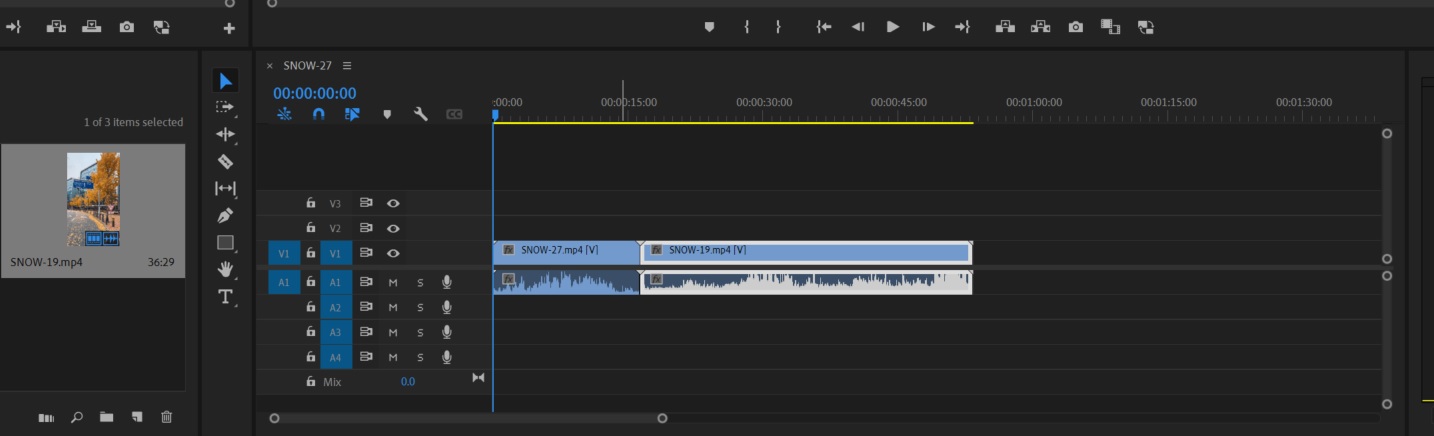
In the case of Adobe Premiere Pro, Windows Latest spotted a forum post with dozens of reports claiming that the Windows 11 update (KB5050094) appears to break Premiere Pro’s ability to move or drag clips on the timeline.
The “Selection” tool shows a forbidden sign or becomes offset when you try to drag and drop.
One of the Adobe support staff also confirmed to Windows Latest that they’re aware of the reports, but the issue isn’t widespread. I’m told that it’s limited to specific setups.
For example, the bug occurs most often if you have a multiple monitor setup, which is quite common among professional video editors. A laptop plus an external display or dual displays count as a multiple monitor setup.
Second, you won’t be able to drag-and-drop clips on the timeline if monitors have different scaling (for example, one at 150% and the other at 100%).
You might also run into the problem if you have a single monitor at unusual scaling (e.g., 150% or 4K).
What to do if Adobe Premiere Pro’s ability to move or drag clips on the timeline is not working after Windows Update?
The most straightforward workaround is to uninstall Windows 11 KB5050094 by following these steps:
- Settings > Windows Update > Update history > Uninstall updates.
- Find KB5050094 and Uninstall it.
- Reboot your PC.
Once done, Premiere Pro should go back to normal behavior, but make sure you do not accidentally install the update again.
If you don’t want to remove the update because it fixes some of the most annoying issues of Windows 11 24H2, such as the DAC audio issue, you can keep Premiere Pro on the laptop’s main display and disconnect or power off the secondary monitor.
This is not ideal, but that’s one of the workarounds. You can also make sure that all screens use the same display scaling (e.g., all at 100%).
The third workaround is about changing High DPI Scaling. To do this, just right-click the Premiere Pro shortcut > Properties > Compatibility > Change high DPI settings. Enable “Override high DPI scaling behavior” and choose Application.
We don’t know if Microsoft is aware of the reports or not, but I wouldn’t be surprised if the issue is already being investigated. We’ll update this article when we learn more about it from Microsoft.
The post Windows 11 update breaks Adobe Premiere Pro’s ability to move or drag clips on the timeline appeared first on Windows Latest
Source: Read MoreÂ



