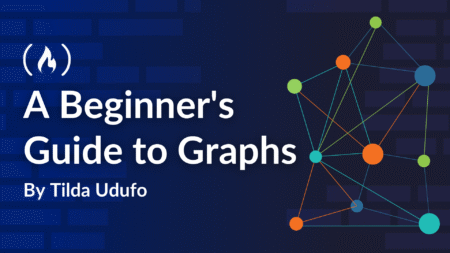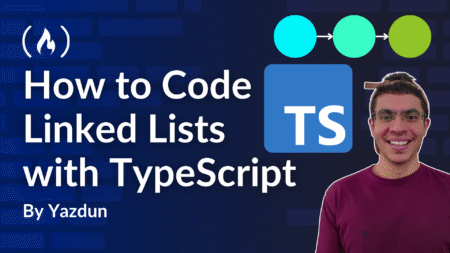In order to write device-specific code in Salesforce LWC (Lightning web components), we will explore different methods of detecting a device in this blog. The following methods can be used in Lightning Web Components (LWC) to identify a device or distinguish between a desktop, tablet, or mobile device:

1. Using Standard web APIs navigator.userAgent
In Lightning Web Components (LWC), device detection is implemented using standard web APIs like navigator.userAgent, allowing developers to identify device types (e.g., phone, tablet, desktop) and operating systems by analyzing the user agent string. This approach provides flexibility and supports modern web standards.
Example:
import { LightningElement } from 'lwc';
export default class DetectDevice extends LightningElement {
isPhone = false;
isTablet = false;
isAndroid = false;
formFactor = 'Unknown';
connectedCallback() {
this.detectDevice();
}
detectDevice() {
const userAgent = navigator.userAgent || navigator.vendor || window.opera;
// Detect Android
this.isAndroid = /android/i.test(userAgent);
// Detect iOS
const isIOS = /iPad|iPhone|iPod/.test(userAgent) && !window.MSStream;
// Detect Tablets
const isTablet = /Tablet|iPad/.test(userAgent);
// Detect Phones
const isPhone = /Mobile|iPhone|Android/.test(userAgent) && !isTablet;
// Assign properties
this.isPhone = isPhone;
this.isTablet = isTablet || isIOS;
this.formFactor = isPhone ? 'Phone' : isTablet ? 'Tablet' : 'Desktop';
}
}
2. Use CSS Media Queries
In both Lightning Web Components (LWC) and Aura Components, detecting the device form factor using CSS Media Queries is a robust and declarative approach. Media queries enable developers to define styles that apply conditionally based on the device’s screen size, resolution, orientation, or other media features, without relying on JavaScript or Salesforce-specific utilities like $Browser. We can use CSS media queries to detect the device type or screen size and apply styles or classes accordingly.
Detecting Devices Using CSS Media Queries
You can define breakpoints to target specific devices like phones, tablets, or desktops. For example:
- Phones: Devices with a screen width up to 767px.
- Tablets: Devices with a screen width between 768pixel and 1024pixel.
- Desktops: Devices with a screen width above 1024px.
For Example
- HTML Template:
html
<template>
<div class={deviceClass}>
Content here
</div>
</template>
- CSS:
@media (max-width: 768px) {
.mobile {
display: block;
}
}
@media (min-width: 769px) {
.desktop {
display: block;
}
}
- JavaScript:
import { LightningElement } from 'lwc';
export default class DetectDeviceLwc extends LightningElement {
get deviceClass() {
return window.innerWidth <= 768 ? 'mobile' : 'desktop';
}
}
Example: 2
In the .css file of the LWC component
/* For Phones */
@media screen and (max-width: 767px) {
.example {
font-size: 14px;
color: blue;
}
}
/* For Tablets */
@media screen and (min-width: 768px) and (max-width: 1024px) {
.example {
font-size: 16px;
color: green;
}
}
/*For Desktops */
@media screen and (min-width: 1025px) {
.example {
font-size: 18px;
color: black;
}
}
3. Check Screen Size with window.innerWidth or window.matchMedia
We can dynamically check screen width or use the matchMedia API to determine the device type.
window.innerWidth: Simpler and more straightforward, but can be less performant for frequent resize events.
window.matchMedia: More powerful and efficient, especially when dealing with complex media queries or when you only need to respond to specific media query changes.
Example:
import { LightningElement } from 'lwc';
export default class DetectDeviceLwc extends LightningElement {
isMobile = false;
connectedCallback() {
this.checkDevice();
window.addEventListener('resize', this.checkDevice.bind(this));
}
disconnectedCallback() {
window.removeEventListener('resize', this.checkDevice.bind(this));
}
checkDevice() {
this.isMobile = window.innerWidth <= 768; // Define your breakpoint here
}
}
function checkScreenWidth() {
const smallScreenQuery = window.matchMedia("(max-width: 767px)");
const mediumScreenQuery = window.matchMedia("(min-width: 768px) and (max-width: 1023px)");
if (smallScreenQuery.matches) {
console.log("Small screen");
} else if (mediumScreenQuery.matches) {
console.log("Medium screen");
} else {
console.log("Large screen");
}
}
// Call the function on page load
checkScreenWidth();
// Add listeners for media query changes
smallScreenQuery.addEventListener("change", checkScreenWidth);
mediumScreenQuery.addEventListener("change", checkScreenWidth);
4. Leverage Platform-Specific Styles in Salesforce
If your application runs in Salesforce Mobile App, you can use specific SLDS classes for responsiveness.
- For example, use the slds-size_1-of-1, slds-medium-size_1-of-2, or slds-large-size_1-of-3 classes to control layout depending on the screen size.
In Lightning Web Components (LWC), leveraging platform-specific styles in Salesforce is an effective approach to detect and adapt to devices, ensuring a seamless user experience. Salesforce provides a unified and responsive design system through the Lightning Design System (SLDS), which includes platform-specific utility classes and design tokens. These tools allow developers to tailor component styling and behavior for different devices and screen sizes without relying heavily on custom CSS or JavaScript.
5. Lightning Platform Features
Use Salesforce’s User-Agent and Platform context for mobile/desktop detection:
- In Visualforce or Aura, we can use $UserContext.uiTheme or $UserContext.uiThemeDisplayed.
- In LWC, this can be combined with server-side logic or custom platform detection flags passed from Apex or configuration.
Custom Apex Logic
If needed, pass device information from Apex to the LWC by using a custom setting or logic to detect if the user is accessing Salesforce from a mobile app or desktop browser.
UserInfo.getUiThemeDisplayed(); // Returns ‘Theme4d’ for Desktop, ‘Theme4t’ for Mobile
@AuraEnabled
public static Boolean isMobile() {
return UserInfo.getUiThemeDisplayed() == 'Theme4t';
}
You can then consume this information in your LWC via an imperative Apex call.
6. Salesforce Mobile SDK (If Applicable)
For apps integrated with the Salesforce Mobile SDK, you can directly use the SDK’s methods to detect the environment and pass the device type to your LWC.
Conclusion:
By combining one or more of these methods allows for more reliable device detection, enabling you to implement device-specific code tailored to your application. These approaches are particularly valuable for ensuring your LWC components accurately identify and respond to the appropriate device.
References:
View Devices with mobile device tracking
You Can Also Read:
- A Complete Guide to Navigation Service in Lightning Web Components: Part 1
- A Complete Guide to Navigation Service in Lightning Web Components: Part 2
Source: Read MoreÂ