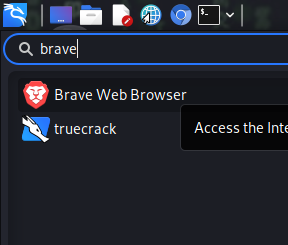Brave Browser is really a good privacy & safety focused browser, which have advanced features like less memory per tab compared to Firefox and Chrome which make is very fast and lightweight, it comes with crypto wallet, private window through TOR network and many more. There are lots of good reason to use Brave Browser. But in this brief article we are not going to cover all the reasons to use Brave Browser.
Here in this article we just cover how we can install Brave Browser on Kali Linux system in short. Not only Kali, we can use this method to install Brave Browser on any other Debian based Linux Distribution (Like Ubuntu 16.04, Linux Mint 18, Elementary OS etc).
Installing Brave Browser on Kali Linux
First of all we need to open the Terminal, then we run the following command to install some packages.
sudo apt install apt-transport-https curl -yIt may prompt for the root password of our system before installing these packages. In the following screenshot we can see that these packages are installing:
In the above screenshot we can see that these packages are installed. Now we need to run following command on our terminal for keyrings:
sudo curl -fsSLo /usr/share/keyrings/brave-browser-archive-keyring.gpg https://brave-browser-apt-release.s3.brave.com/brave-browser-archive-keyring.gpgWe can see what happens after applying the above command in the following screenshot:
Now we need to add Brave Browser in our repository by using following command:
echo "deb [signed-by=/usr/share/keyrings/brave-browser-archive-keyring.gpg arch=amd64] https://brave-browser-apt-release.s3.brave.com/ stable main"|sudo tee /etc/apt/sources.list.d/brave-browser-release.listWe can see the output on the following screenshot:
Now we are almost ready to install Brave Browser on our Kali Linux system. We need to run a update to update our repository by using following command:
sudo apt updateAfter the update process is complete we can easily install Brave Browser by applying following command:
sudo apt install brave-browserThe installation of Brave Browser requires 96 MB to download and will take 300 MB disk space to install at this time (Updates changes the size), so the installation time will depend on our system performance and internet speed. We can see that Brave Browser is installed on our system in the following screenshot:
Now we can see Brave Browser on our application menu.
We can open the Brave Browser from here. We have opened it as we can see in the following screenshot:
In the above screenshot we can see that Brave Browser is running successfully. This is how we can install Brave Browser on our Kai Linux or any other Debian based Linux distribution.
Love our articles? Make sure to follow us on Twitter and GitHub, we post article updates there. To join our KaliLinuxIn family, join our Telegram Group. We are trying to build a community for Linux and Cybersecurity. For anything we always happy to help everyone on the comment section. As we know our comment section is always open to everyone. We read each and every comment and we always reply.
Source: Read More