Windows 11 and Windows 10 are getting better at handling Wi-Fi connections, thanks to Intel Wi-Fi driver version 23.100.0. In our tests, Windows Latest observed that Windows 11 is able to detect Wi-Fi connections faster. When I say detect, I mean it’s able to surface the Wi-Fi connections more quickly, at least on my Spectre.
Earlier this week, Intel shipped two different updates for its drivers on Windows 11 (and Windows 10). Intel Bluetooth driver version 23.100.0.4 doesn’t have anything new that can be worth highlighting, but the release notes suggest that the drivers are now more compatible with Windows 11 24H2. Whatever that means.
On the other hand, the Intel Wi-Fi 23.100.0 driver has one noteworthy change. As already pointed out at the outset, this driver update makes Wi-Fi sensing better. Intel has also noted in the release notes that it has included “improvements for Wi-Fi sensing Win10/Win11.”
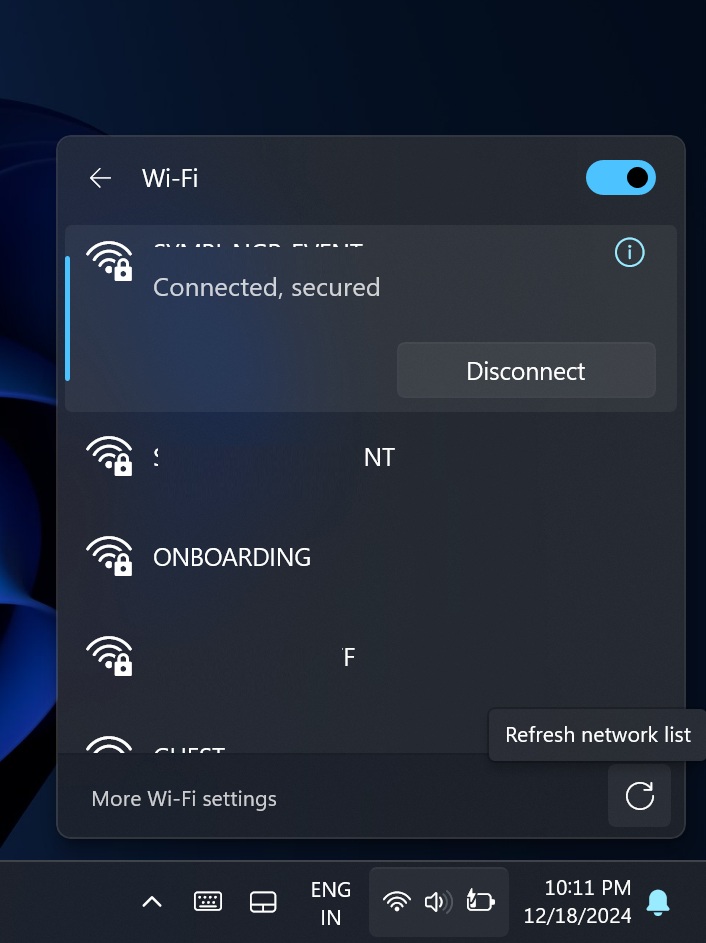
If you’re on Windows 11 24H2, you have access to the new refresh button, but that still won’t help with faster detection. On Windows 10, it’s even worse because you cannot refresh the list. However, with Intel’s December update, you can finally look for Wi-Fi connections faster.
In addition, Intel is making its adapters work better with Wi-Fi 6.
As always, there are security and other fixes in the driver package.
“Users are encouraged to update to the latest version for best performance,” Intel noted.
How to get the December 2024 Intel Wi-Fi and Bluetooth updates
Typically, important drivers automatically ship via Windows Update. On my Spectre, I also receive updates from Intel directly through Windows updates, but the updates are generally much older than those offered on Intel’s website.
If you can’t wait for these improvements or prefer greater control over how drivers update on Windows, you can use Driver and Support Assistant (iDSA) tool by following these steps:
- Get the Driver and Support Assistant (DSA) tool.
- Open the Update Assistant app, look for it in the system tray of the taskbar.
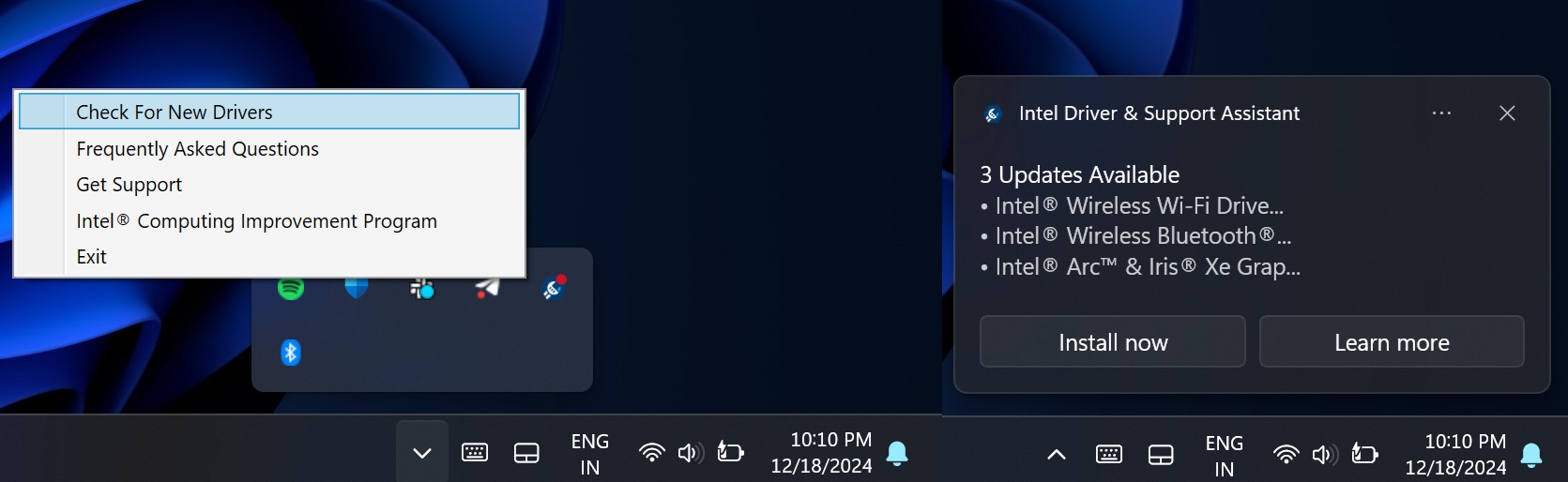
- Click “Check for updates” and download the driver.
- This will open Intel’s update website, where you can click “Download” to get started. When you click download, it begins downloadingthe Wi-Fi 23.100.0 version.
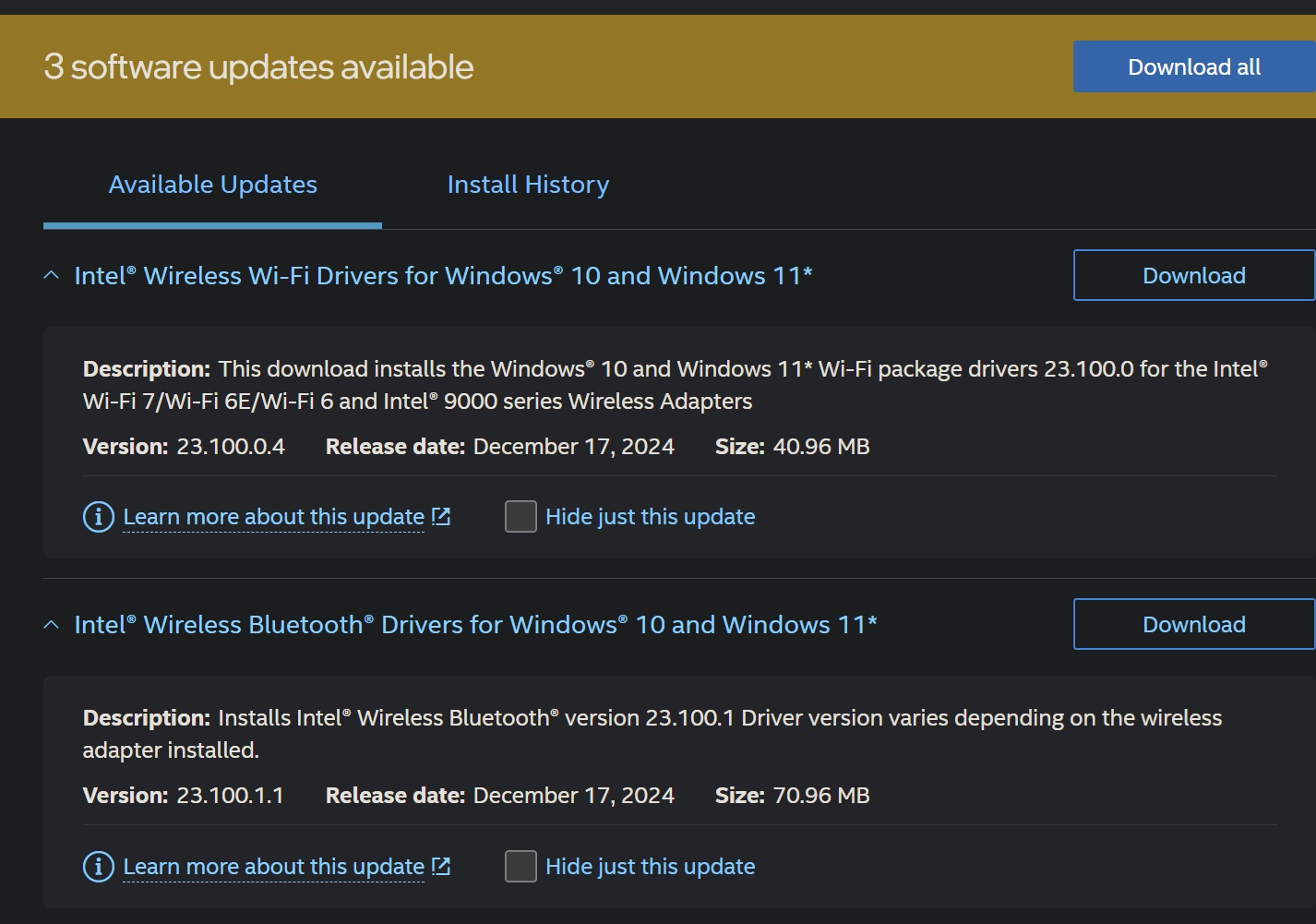
- Finally, you’ll be asked to use the Intel software to finish installing the update.
You can always go back to the older drivers using Device Manager.
If you don’t want to use the DSA tool, you can also get drivers from the following official links – Wi-Fi, Bluetooth.
Speaking of Intel, Microsoft recently warned that Windows 11 24H2 on Intel PCs could run into BSODs if you have older audio drivers installed, and there’s an upgrade hold applied to such configurations.
Watch out for bugs when using Windows 11 24H2 on Intel PCs, but if you’ve already upgraded, it’s better to use these fresh drivers as they should perform better.
The post Intel driver 23.100.0 adds improved Wi-Fi sensing to Windows 11 / Windows 10 appeared first on Windows Latest
Source: Read MoreÂ


