Snap layouts are probably the most used Windows 11 feature, at least on my PC. I can quickly snap multiple windows in a pre-suggested layout without manually adjusting them. However, Microsoft wants to improve the feature slightly more so that you can understand its purpose.
When you press the Win + Z key to open Snap Layouts, you see multiple layout suggestions. But there is no label to describe its purpose. In the latest Beta build 22635.4510, Microsoft is trying new label ideas for the feature.
Phantomofearth spotted this hidden change in the Beta build and found multiple hidden label ideas. Microsoft has four label ideas for the snap assist flyout:
- Choose where to move this window
- Choose where to arrange this window
- Choose where to snap this window
- Choose an app layout for your screen
As shown in the screenshot below, the label appears above the layout suggestions and mentions the keyboard shortcut to use the feature. It’s not a monumental change, but we like it because it clarifies the intent.
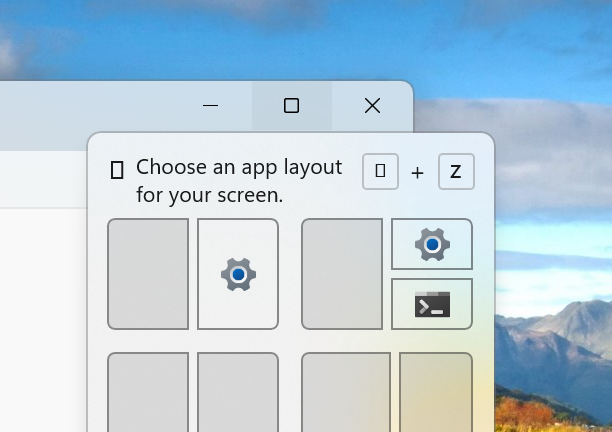
Previously, Microsoft improved the suggestions for the snap layout, which now displays the open app icons inside them. So it’s easy to understand which app will open in a specific part of the layout.
File Explorer also included labels for commonly used actions like copy, paste, delete, etc, making it clear that labels cannot be ignored.
Other improvements in Beta build 22635.4510
After adding share support to the Start menu, you can directly share files from the Taskbar jump lists. Whenever you right-click on any icon on the Taskbar, you’ll see a share icon alongside a file. E.g., the screenshot below shows the option to share a previously opened file in the Notepad app jump list.
Other feature upgrades include a new gamepad layout for the on-screen keyboard. After selecting it, you can use your Xbox controller to navigate and type quickly.

There are some new Narrator improvements to skip past links in a text document and directly go to any included list or table of contents section.
The post Windows 11 KB5046716 experiments with new Snap Layouts features appeared first on Windows Latest
Source: Read MoreÂ

