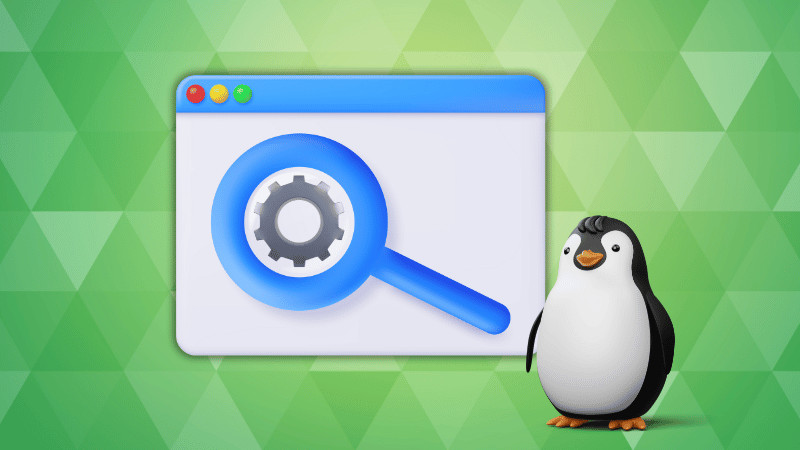Task managers may not be one of the most used applications for every user, but you cannot ignore them because you would need it at one point. And, I require them more than I realize whenever Portmaster (an open-source app for network connections) dies on me.
Of course, it could be a game for you, or a resource-intensive program, a virtual machine program, or anything you never expected.
Sure, there are great terminal-focused utilities on Linux and we have covered such options in the list of system monitors better than top.
But, we only mention one or two GUI programs in that list. So, if you are a new user, or just want some ease-of-use, graphical user interface (GUI) task managers should be beneficial.
By default, your Linux distribution should have a system monitor (or task manager) installed. You just need to search for it in the app menu.
For this article, I assume that you do not have any (like on Arch Linux) or you want to install a different one. Hence, I shall mention everything that you can install on a Linux system.
1. Mission Center
While I do not like Windows 11, but I like its task manager’s design. And, I think Mission Center is a neat Rust-based Linux app that should act as something similar.
It can help you monitor your Network, Disk, CPU (cores), GPU, and Memory in real-time. The layout for all the options looks clean, and works as intended. If I had to choose between all the GUI task managers mentioned, I would be biased towards this more.
Considering it is available on Flathub, you can easily install it on any Linux distribution of your choice. You can also find the AppImage package on its GitLab page if you’re interested.
2. Resources
If you are not looking for a Windows-like system monitor, but something that takes a step-up in terms of its look compared to the default options, Resources is a solid option.
I’m a massive fun of its “everything at a glance†approach. I see it as a task manager where you get to see everything essential at a glance.
It looks like GNOME’s system monitor, but it is a better app. And, that’s unique by itself. As you can notice in the screenshot above, you are not actually looking at all the processes, but the primary app processes.
You will have to bear with the light theme if your distribution does not support switching to light/dark modes, as the app does not offer a standalone mode.
It is available on Flathub for all distributions. If you are on Arch Linux, you can utilize pacman to get it installed as well. You can check out its source code at GitHub.
3. Monitorets
Monitorets is a little unusual but an interesting option for the list.
You do not technically get the ability to manage tasks. It is more of a system monitor to only look for how your system is doing in terms of resources/temperature.
When I first launched it after installation, it only displayed CPU and memory graphs, which were inadequate. Fortunately, in its preferences settings, you can enable various monitors (including CPU core, GPU temperature, CPU temperature, storage, network, and more). You can see the network icon missing in my testing screenshot above, not sure why that happened on Ubuntu for me.
I had to also manually enable an option in its appearance settings to show the values for the monitors. So, you need to tweak a few things right after installation to watch your system resources at a glance.
It supports three different layouts (vertical, horizontal, and grid). I went with the grid layout as my preferred choice, but you can see the other layouts in my screenshots as well.
You can install it from Flathub, and check out its source code on GitHub.
4. GNOME System Monitor
GNOME’s system monitor should be your default task manager if you are using Ubuntu, or any other GNOME-powered Linux distribution.
It offers you some options to tweak the update intervals for the processes, and you get the essentials to monitor the CPU, Memory, Network, and Disk. It is disappointing to see that I do not see a GPU tab on this one, hopefully, it will display that information some day.
I have always used it on Ubuntu, but I have also used it on Arch Linux. It does not offer a standalone light/dark mode. So, it will depend on your distribution.
You can find the package available in your system’s repository or find it on AUR (for Arch Linux). In either case, it is also available as a snap in Snapcraft.
5. MATE System Monitor
MATE’s system monitor is what you will find baked in on Ubuntu MATE and a couple of other distributions.
I find it similar to GNOME’s task manager because MATE was originally built as GNOME 2’s replacement. The task manager features a dark mode by default, even if you are not using MATE desktop. So, that is a plus.
I do not advise installing this if you prefer the default system monitor already. So, it only makes sense for you to install this if you do not have a task manager GUI, and want something simple.
You get to monitor the CPU, memory, disk, processes, and your file system. It lets you tweak the update intervals, and what you want to see. And, that’s it.
You can install it from AUR or your system repositories (mate-system-monitor). Unfortunately, if it is not available for your distro, you will have to build it from source.
6. CoreStats
CoreStats is an interesting lightweight system monitor built by the developers of PaperDE (a lightweight desktop environment). They optimize and design the applications fit for low-powered devices, focusing on the performance-side.
I was surprised to learn that CoreStats also supports PostmarketOS (an open-source alternative to Android). So, that’s impressive! 🤯 It shows CPU, system, network, storage, and display info. You do not get any options to tweak, it is meant to be used as is.
Unlike other options, it is not supposed to look pretty. So, if you have expectations on that front, you do not want this. I bet a lot of you may not like its UX, but considering its objective to act as a lightweight option, it should be helpful for some users.
You can install it via AUR (for Arch Linux), and Flathub for other distributions. Head to its GitLab page to find other packages for your Linux system. There are chances it could be available in your system repository, do take a look.
Wrapping Up
I have tested all of these task manager GUI programs on my Arch and Ubuntu system. They work great.
Of course, with Ubuntu-based distros, you will find dark themes kicking in for every option listed. However, if you are using something like Arch, the GUI could default to its light mode.
Moreover, one of my other favorites that I did not mention here is KDE Plasma’s system monitor. I omitted it because you cannot install it on other distributions. At least, I tried to install it on Ubuntu from the repositories, it did not work. And, its Flathub release no longer exists ðŸ™
So, if you are using a KDE-based distribution, you may not need to resort to other GUI programs, unless you have a different UI preference.
💠Did we miss any of your favorites? What GUI program do you use as task manager on Linux? Let me know!
Source: Read More