Python is a popular programming language used by developers worldwide. Ubuntu, a widely-used Linux distribution, typically comes with Python pre-installed, but sometimes you may need a specific version. As of now, Python 3.13 is the latest release, and you can install it on Ubuntu using the Deadsnakes PPA (Personal Package Archive).
This tutorial will help you to install Python 3.13 on Ubuntu 24.04, 22.04, and 20.04 step by step. Even if you’re new to Ubuntu or Python, you’ll be able to follow along easily.
What Is Deadsnakes PPA?
The Deadsnakes PPA is a special repository for Ubuntu users that provides newer versions of Python than the ones in the default Ubuntu repositories. It’s maintained by trusted developers and is commonly used to install various versions of Python, including older or newer ones like Python 3.13.
Step-by-Step Guide to Installing Python 3.13
Step 1: Update Your System
Before installing anything, it’s always a good idea to update your system’s package list to ensure you have the latest information about available packages. Open your terminal by pressing Ctrl + Alt + T and type the following command:
sudo apt update
This command updates the list of available packages and their versions, but it doesn’t install or upgrade any software.
Step 2: Install the Required Dependencies
Next, you’ll need to install some software packages that help with adding new repositories and handling software installations. Run the following command:
sudo apt install software-properties-common
This ensures you have the necessary tools to manage PPAs (Personal Package Archives) on your system.
Step 3: Add the Deadsnakes PPA
Now, you can add the Deadsnakes PPA to your system. This is where Python 3.13 is available for installation. Enter this command:
sudo add-apt-repository ppa:deadsnakes/ppa
You may be prompted to press Enter to confirm adding the PPA. This will allow Ubuntu to pull Python versions from the Deadsnakes repository.
Step 4: Install Python 3.13
After adding the Deadsnakes PPA, you’ll need to update your package list again so that Ubuntu recognizes the new repository:
sudo apt update
Now that the repository is added and updated, you can install Python 3.13. Type the following command:
sudo apt install python3.13
This command installs Python 3.13 on your system. It may take a few moments to complete, depending on your internet speed.
Installing Python 3.13 on Ubuntu
Step 5: Verify the Installation
Once Python 3.13 is installed, you can check the version to make sure everything went smoothly. Run this command:
python3.13 –version
If Python 3.13 was installed successfully, it will display the version number, like this:
Python 3.13.x
Step 6: Set Python 3.13 as the Default Version (Optional)
If you want Python 3.13 to be the default version when you type python3, you can set up update-alternatives to manage different versions of Python. Follow these steps:
Add Python 3.13 to Alternatives:
sudo update-alternatives –install /usr/bin/python3 python3 /usr/bin/python3.13 1
Select Python 3.13 as Default:
sudo update-alternatives –config python3
You will see a list of installed Python versions. Choose the number corresponding to Python 3.13 and press Enter.
Now, when you type python3, your system will use Python 3.13 by default.
Setting Python 3.13 as Default Version
Step 7: Install Pip for Python 3.13
Pip is a package manager for Python that allows you to install additional Python libraries and tools. To install pip for Python 3.13, run the following command:
sudo apt install python3.13-distutils
After installing the distutils package, you can get pip by downloading it directly using this command:
curl -sS https://bootstrap.pypa.io/get-pip.py | python3.13
This command downloads and installs pip for Python 3.13.
To make sure pip is installed correctly, check the version by running:
pip3.13 –version
This should display the pip version associated with Python 3.13.
Conclusion
You’ve successfully installed Python 3.13 on your Ubuntu system using the Deadsnakes PPA! Now you can start using this latest version of Python to work on your projects.
The post How to Install Python 3.13 on Ubuntu 24.04. 22.04 & 20.04 appeared first on TecAdmin.
Source: Read More
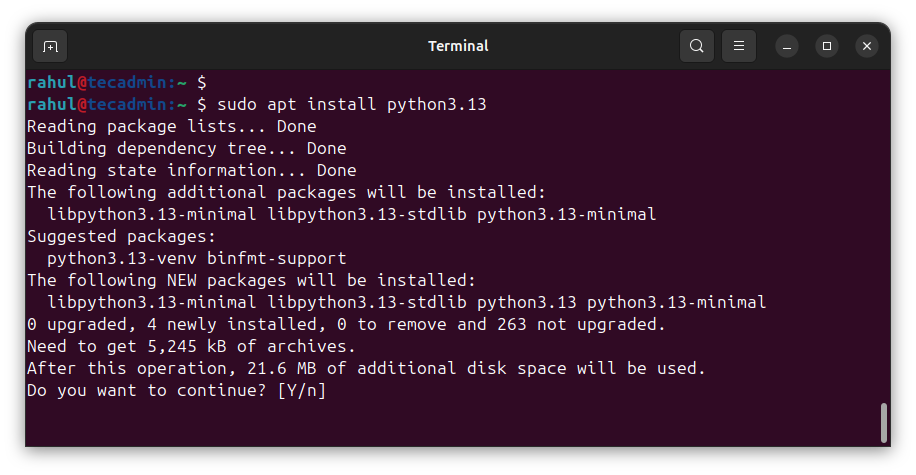
![Why developers needn’t fear CSS – with the King of CSS himself Kevin Powell [Podcast #154]](https://devstacktips.com/wp-content/uploads/2024/12/15498ad9-15f9-4dc3-98cc-8d7f07cec348-fXprvk-450x253.png)