If you’re left-handed, using a regular mouse setup can be uncomfortable. Luckily, Ubuntu allows you to switch your mouse to left-handed mode easily. This means you can swap the functions of the left and right mouse buttons to make it more comfortable for left-handers.
In this beginner-friendly guide, I’ll show you how to enable left-handed mouse mode in Ubuntu with just a few simple steps.
Step 1: Open the Settings
Click on the “Activities†button in the top-left corner of your screen or press the Super key (the key with the Windows logo or Ubuntu icon).
Type Settings in the search bar and click on the Settings app when it appears.
Ubuntu Open Settings
Step 2: Go to the Mouse & Touchpad Settings
In the Settings menu, scroll down on the left side and find the section called Mouse & Touchpad.
Click on Mouse & Touchpad to open the mouse settings.
Ubuntu Mouse Settings
Step 3: Switch to Left-Handed Mode
In the Mouse & Touchpad settings, you will see an option labeled Primary Button.
You’ll see two choices: Left and Right.
By default, Left is selected, meaning the left mouse button performs primary actions (like selecting or clicking).
To enable left-handed mode, simply select Right. This switches the primary button to the right mouse button.
Ubuntu Change Mouse to Left Handed
Step 4: Test the Mouse
After selecting the right button as the primary button, your mouse will now be in left-handed mode. You can test it by opening “Test Settings†dialog. Here you can try clicking buttons on circle and you will see the the corresponding checklist for confirmation. Clicking around—your right mouse button should now work as the main button for selecting and clicking, while the left button will function as the secondary (right-click) button.
Ubuntu test mouse settings
Step 5: Close the Settings
Once you’ve made the change, you can close the Settings window. The change will remain active, and your mouse will stay in left-handed mode until you decide to switch it back.
Conclusion
That’s it! You’ve successfully switched your mouse to left-handed mode in Ubuntu. This small change can make a big difference in comfort for left-handed users. If you ever want to switch back to right-handed mode, just follow the same steps and select Left in the Primary Button setting.
Let me know if you have any questions or need further help!
The post How to Enable Left-Handed Mouse Mode in Ubuntu appeared first on TecAdmin.
Source: Read More
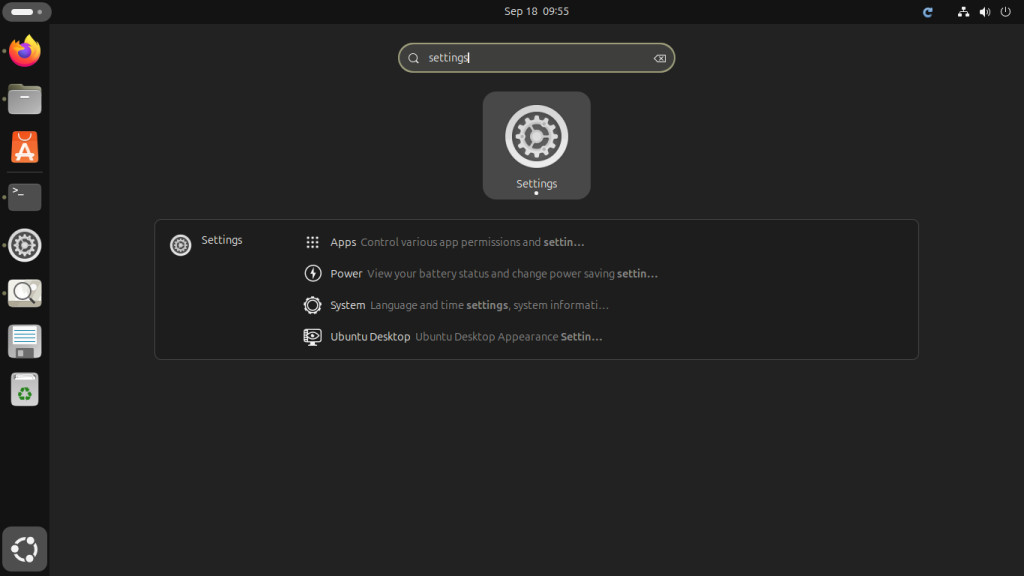
![Why developers needn’t fear CSS – with the King of CSS himself Kevin Powell [Podcast #154]](https://devstacktips.com/wp-content/uploads/2024/12/15498ad9-15f9-4dc3-98cc-8d7f07cec348-fXprvk-450x253.png)