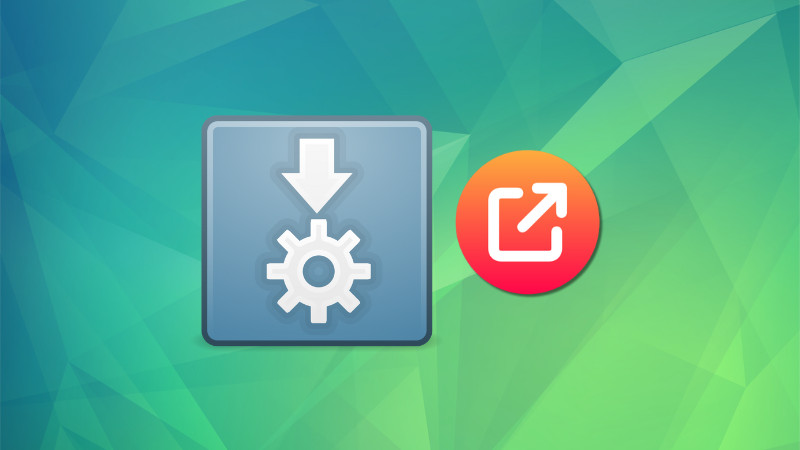AppImage is a popular packaging format for Linux systems. You’ll often find applications packaged in this format.
Sometimes, when you try to log in to a service’s AppImage through a browser, even though it will report a success and tell you to go back to the app, it actually won’t.
Let me share a quick tip on how to force open external links in AppImage so that you can log into it through a browser.
Make AppImage open external links
Here, I am using an AppImage for Todoist that needs you to log in through the browser.
First, open the app and click on login through the browser button.
Click on Login via browser
When it asks you to login, enter the credentials and log in.
Login through Web Browser
Once you successfully log in, it will ask you to open the app in an external app.
Choose a different Application
If your System Handler finds the proper app, then there is no issue. If you want to open it in another app of your choice, click on “Choose a different application†link.
Now, click on “Choose†button.
Click on Choose
This will bring you to the file chooser. Select the AppImage of your choice, in this case, Todoist, to open that particular link.
Locate the AppImage
Click on Select. Once selected, press “Open Link†to open it in the AppImage.
Click on Open Link button
That’s it. You can see the AppImage will be now logged in.
Please note that this is a very specific scenario and you’ll encounter it with very few applications.
I hope this quick tip helps you. Please let me know if you have questions or suggestions in the comments.
Source: Read More