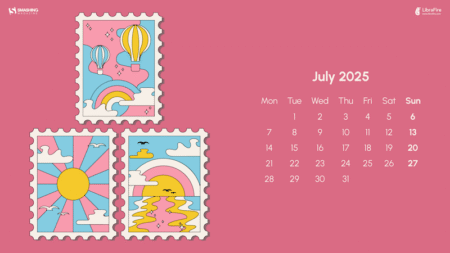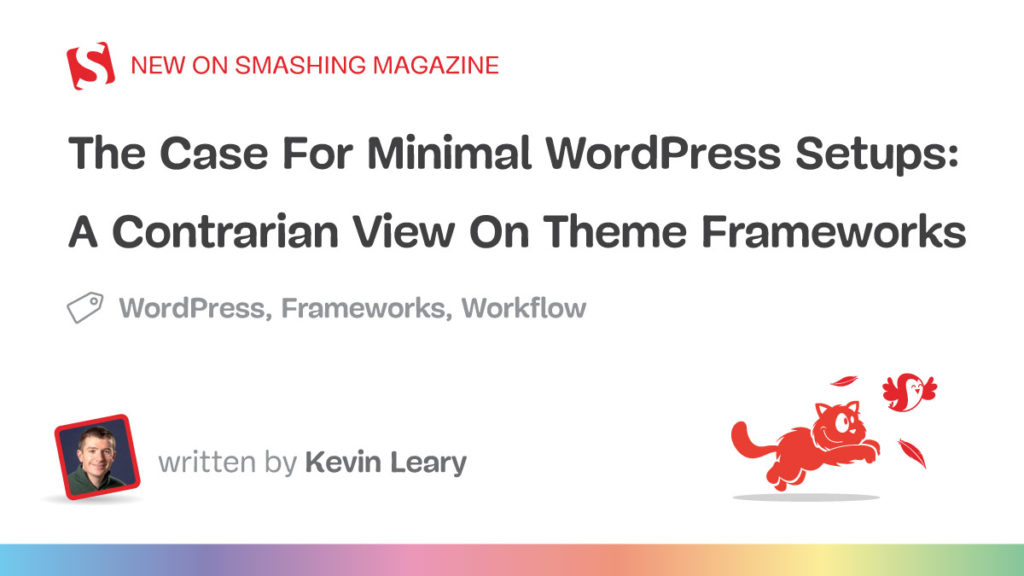Search
News & Updates
Critical Vulnerability in Anthropic’s MCP Exposes Developer Machines to Remote Exploits
Cybersecurity researchers have discovered a critical security vulnerability in artificial intelligence (AI) company Anthropic’s Model Context Protocol (MCP) Inspector project that could result in remo …
Read more
Published Date:
Jul 01, 2025 (5 hours, 39 minutes ago)
Vulnerabilities has been mentioned in this article.
CVE-2025-6543
CVE-2025-49596
Cyber Brief 25-07 – June 2025
Cyber Brief (June 2025)July 1, 2025 – Version: 1TLP:CLEARExecutive summaryWe analysed 277 open source reports for this Cyber Brief1.Relating to cyber policy and law enforcement, the EU adopted a bluep …
Read more
Published Date:
Jul 01, 2025 (2 hours, 41 minutes ago)
Vulnerabilities has been mentioned in this article.
CVE-2025-43200
CVE-2025-49113
CVE-2024-42009
Google fixes fourth actively exploited Chrome zero-day of 2025
Google has released emergency updates to patch another Chrome zero-day vulnerability exploited in attacks, marking the fourth such flaw fixed since the start of the year.
“Google is aware that an expl …
Read more
Published Date:
Jul 01, 2025 (4 hours, 40 minutes ago)
Vulnerabilities has been mentioned in this article.
CVE-2025-6554
CVE-2025-4664
CVE-2025-2783
Sudo local privilege escalation vulnerabilities fixed (CVE-2025-32462, CVE-2025-32463)
If you haven’t recently updated the Sudo utility on your Linux box(es), you should do so now, to patch two local privilege escalation vulnerabilities (CVE-2025-32462, CVE-2025-32463) that have been di …
Read more
Published Date:
Jul 01, 2025 (2 hours, 41 minutes ago)
Vulnerabilities has been mentioned in this article.
CVE-2025-6554
CVE-2025-32463
CVE-2025-32462
CVE-2025-5777
Artificial Intelligence
The most capable model you can run on a single GPU or TPU. Source: Read…
Native image output is available in Gemini 2.0 Flash for developers to experiment with in…
Training Diffusion Models with Reinforcement Learning We deployed 100 reinforcement learning (RL)-controlled cars into rush-hour…
Introducing Gemini Robotics and Gemini Robotics-ER, AI models designed for robots to understand, act and…