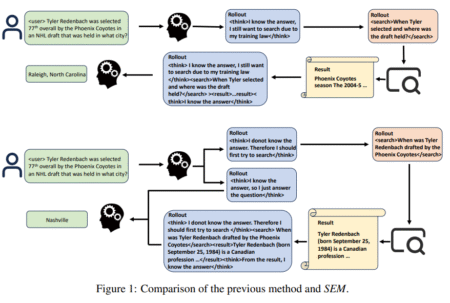Introduction
The Linux operating system is renowned for its stability, security, and open-source nature, making it a popular choice among software developers, IT professionals, and technology enthusiasts. However, one persistent challenge for Linux users is the limited compatibility with Windows-exclusive software applications and games. This limitation can be a significant barrier, particularly when transitioning from Windows to Linux. Fortunately, solutions like Wine and Proton have emerged, offering tools to bridge this gap by allowing Windows applications to run on Linux environments. This article explores how these tools work, their applications, and guidance on setting them up effectively.
Understanding Wine
What is Wine?
Wine (originally an acronym for “Wine Is Not an Emulator”) is a compatibility layer capable of running Windows applications on several POSIX-compliant operating systems, such as Linux, macOS, and BSD. Unlike an emulator that mimics internal Windows logic, Wine translates Windows API calls into POSIX calls on-the-fly, eliminating performance and memory penalties of emulation and allowing you to integrate Windows applications into your desktop flawlessly.
History of Wine
Developed initially in 1993, Wine has evolved significantly, benefiting from contributions by a vibrant community of developers and enthusiasts. It supports a vast array of applications, making it a crucial tool for users who need to run Windows software on non-Windows platforms.
Installing Wine
Installation methods vary by Linux distribution:
Ubuntu/Debian: Use sudo apt install wine
Fedora: Use sudo dnf install wine
Arch Linux: Use sudo pacman -S wine
After installation, it’s advisable to run the winecfg command to configure Wine for optimal performance.
Exploring Proton
What is Proton?
Proton is a fork of Wine, customized and maintained by Valve Corporation. It’s integrated with the Steam client as part of Steam Play, allowing games that were only available on Windows to run on Linux-based operating systems. Proton has been instrumental in bringing mainstream gaming to Linux.
Installing and Configuring Steam with Proton
To use Proton, you must install Steam first:
Source: Read More