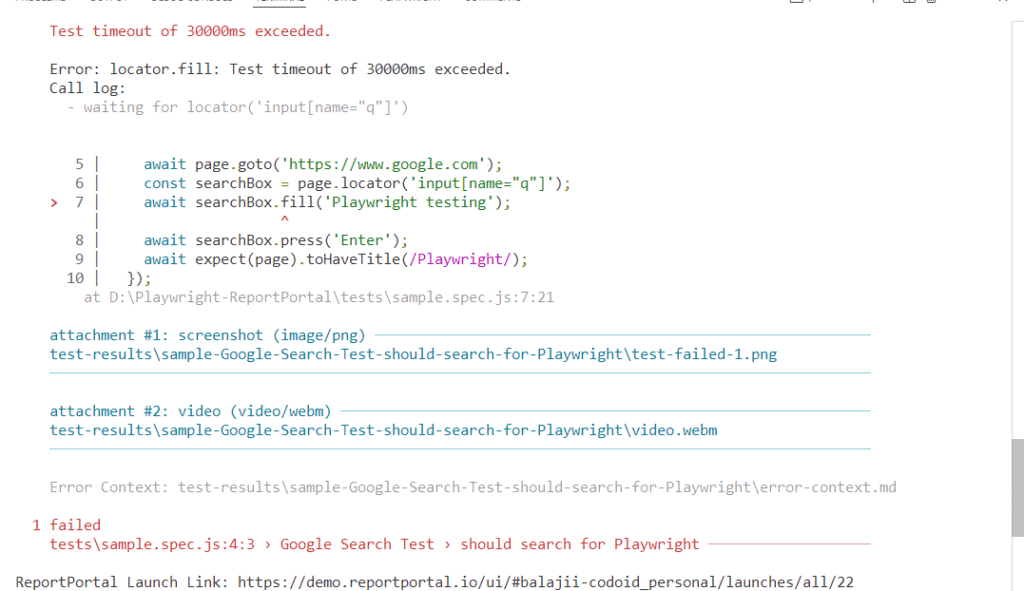Test automation frameworks like Playwright have revolutionized automation testing for browser-based applications with their speed,, reliability, and cross-browser support. However, while Playwright excels at test execution, its default reporting capabilities can leave teams wanting more when it comes to actionable insights and collaboration. Enter ReportPortal, a powerful, open-source test reporting platform designed to transform raw test data into meaningful, real-time analytics. This guide dives deep into Playwright Report Portal Integration, offering a step-by-step approach to setting up smart test reporting. Whether you’re a QA engineer, developer, or DevOps professional, this integration will empower your team to monitor test results effectively, collaborate seamlessly, and make data-driven decisions. Let’s explore why Playwright Report Portal Integration is a game-changer and how you can implement it from scratch.
Related Blogs
Playwright Reports: The Definitive Guide
Testbeats Integration with Playwright: A Comprehensive Guide
What is ReportPortal?
ReportPortal is an open-source, centralized reporting platform that enhances test automation by providing real-time, interactive, and collaborative test result analysis. Unlike traditional reporting tools that generate static logs or CI pipeline artifacts, ReportPortal aggregates test data from multiple runs, frameworks, and environments, presenting it in a user-friendly dashboard. It supports Playwright Report Portal Integration along with other popular test frameworks like Selenium, Cypress, and more, as well as CI/CD tools like Jenkins, GitHub Actions, and GitLab CI.
Key Features of ReportPortal:
- Real-Time Reporting: View test results as they execute, with live updates on pass/fail statuses, durations, and errors.
- Historical Trend Analysis: Track test performance over time to identify flaky tests or recurring issues.
- Collaboration Tools: Share test reports with team members, add comments, and assign issues for resolution.
- Custom Attributes and Filters: Tag tests with metadata (e.g., environment, feature, or priority) for advanced filtering and analysis.
- Integration Capabilities: Seamlessly connects with CI pipelines, issue trackers (e.g., Jira), and test automation frameworks.
- AI-Powered Insights: Leverage defect pattern analysis to categorize failures (e.g., product bugs, automation issues, or system errors).
ReportPortal is particularly valuable for distributed teams or projects with complex test suites, as it centralizes reporting and reduces the time spent deciphering raw test logs.
Why Choose ReportPortal for Playwright?
Playwright is renowned for its robust API, cross-browser compatibility, and built-in features like auto-waiting and parallel execution. However, its default reporters (e.g., list, JSON, or HTML) are limited to basic console outputs or static files, which can be cumbersome for large teams or long-running test suites. ReportPortal addresses these limitations by offering:
Benefits of Using ReportPortal with Playwright:
- Enhanced Visibility: Real-time dashboards provide a clear overview of test execution, including pass/fail ratios, execution times, and failure details.
- Collaboration and Accountability: Team members can comment on test results, assign defects, and link issues to bug trackers, fostering better communication.
- Trend Analysis: Identify patterns in test failures (e.g., flaky tests or environment-specific issues) to improve test reliability.
- Customizable Reporting: Use attributes and filters to slice and dice test data based on project needs (e.g., by browser, environment, or feature).
- CI/CD Integration: Integrate with CI pipelines to automatically publish test results, making it easier to monitor quality in continuous delivery workflows.
- Multimedia Support: Attach screenshots, videos, and logs to test results for easier debugging, especially for failed tests.
By combining Playwright’s execution power with ReportPortal’s intelligent reporting, teams can streamline their QA processes, reduce debugging time, and deliver higher-quality software.
Step-by-Step Guide: Playwright Report Portal Integration Made Easy
Let’s walk through the process of setting up Playwright with ReportPortal to create a seamless test reporting pipeline.
Prerequisites
Before starting, ensure you have:
- Node.js and npm installed (version 14 or higher recommended).
- A Playwright project set up. If you don’t have one, initialize it with:
- Access to a ReportPortal instance. You can:
npm init playwright@latest
- Use the demo instance at https://demo.reportportal.io for testing.
- Set up a local instance using Docker (refer to ReportPortal’s official documentation).
- Use a hosted instance if your organization provides one.
Step 1: Install Dependencies
In your Playwright project directory, install the necessary packages:
npm install -D @playwright/test @reportportal/agent-js-playwright
- @playwright/test: The official Playwright test runner.
- @reportportal/agent-js-playwright: The ReportPortal agent for Playwright integration.
Step 2: Configure Playwright with ReportPortal
Modify your playwright.config.js file to include the ReportPortal reporter. Here’s a sample configuration:
// playwright.config.js
const config = {
testDir: './tests',
reporter: [
['list'], // Optional: Displays test results in the console
[
'@reportportal/agent-js-playwright',
{
apiKey: 'your_reportportal_api_key', // Replace with your ReportPortal API key
endpoint: 'https://demo.reportportal.io/api/v1', // ReportPortal instance URL (must include /api/v1)
project: 'your_project_name', // Case-sensitive project name in ReportPortal
launch: 'Playwright Launch - ReportPortal', // Name of the test launch
description: 'Sample Playwright + ReportPortal integration',
attributes: [
{ key: 'framework', value: 'playwright' },
{ key: 'env', value: 'dev' },
],
debug: false, // Set to true for troubleshooting
},
],
],
use: {
browserName: 'chromium', // Default browser
headless: true, // Run tests in headless mode
screenshot: 'on', // Capture screenshots for all tests
video: 'retain-on-failure', // Record videos for failed tests
},
};
module.exports = config;
How to Find Your ReportPortal API Key
1. Log in to your ReportPortal instance.
2. Click your user avatar in the top-right corner and select Profile.
3. Scroll to the API Keys section and generate a new key.
4. Copy the key and paste it into the apiKey field in the config above.
Note: The endpoint URL must include /api/v1. For example, if your ReportPortal instance is hosted at https://your-rp-instance.com, the endpoint should be https://your-rp-instance.com/api/v1.
Step 3: Write a Sample Test
Create a test file at tests/sample.spec.js to verify the integration. Here’s an example:
// tests/sample.spec.js
const { test, expect } = require('@playwright/test');
test('Google search works', async ({ page }) => {
await page.goto('https://www.google.com');
await page.locator('input[name="q"]').fill('Playwright automation');
await page.keyboard.press('Enter');
await expect(page).toHaveTitle(/Playwright/i);
});
This test navigates to Google, searches for “Playwright automation,” and verifies that the page title contains “Playwright.”
Step 4: Run the Tests
Execute your tests using the Playwright CLI:
npx playwright test
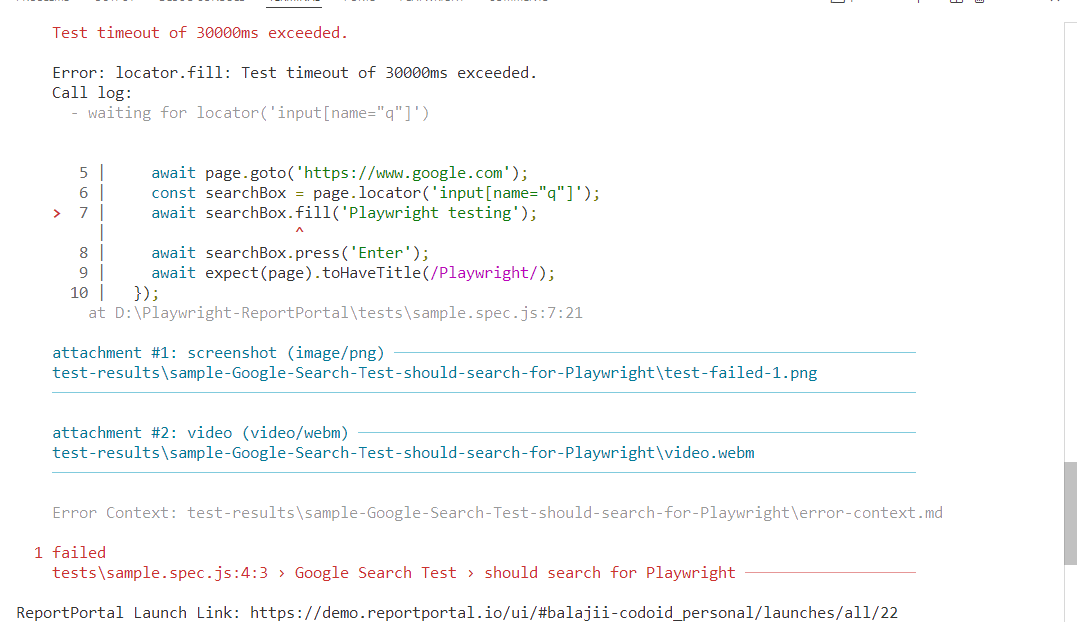
During execution, the ReportPortal agent will send test results to your ReportPortal instance in real time. Once the tests complete:
1. Log in to your ReportPortal instance.
2. Navigate to the project dashboard and locate the launch named Playwright Launch – ReportPortal.
3. Open the launch to view detailed test results, including:
- Test statuses (pass/fail).
- Execution times.
- Screenshots and videos (if enabled).
- Logs and error messages.
- custom attributes (e.g., framework: playwright, env: dev).
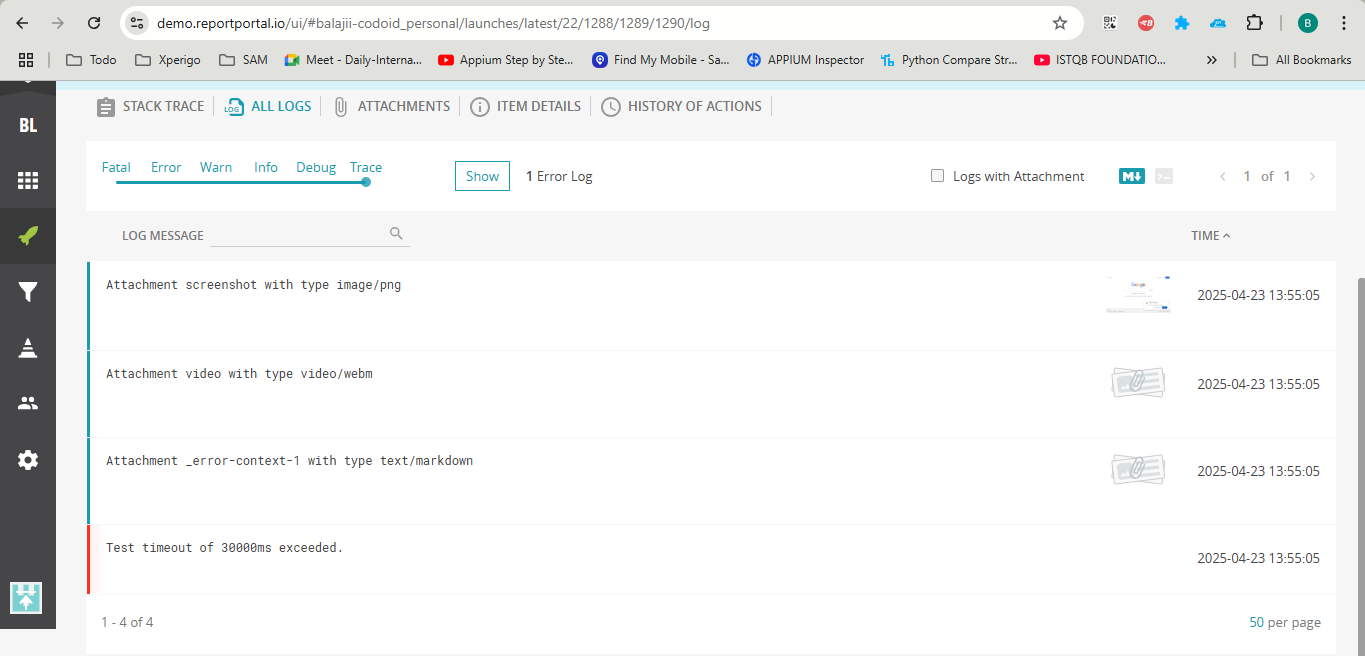
Step 5: Explore ReportPortal’s Features
With your tests running, take advantage of ReportPortal’s advanced features:
- Filter Results: Use attributes to filter tests by browser, environment, or other metadata.
- Analyze Trends: View historical test runs to identify flaky tests or recurring failures.
- Collaborate: Add comments to test results or assign defects to team members.
- Integrate with CI/CD: Configure your CI pipeline (e.g., Jenkins or GitHub Actions) to automatically publish test results to ReportPortal.
Troubleshooting Tips for Playwright Report Portal Integration
Tests not appearing in ReportPortal?
- Verify your apiKey and endpoint in playwright.config.js.
- Ensure the project name matches exactly with your ReportPortal project.
- Enable debug: true in the reporter config to log detailed output.
Screenshots or videos missing?
- Confirm that screenshot: ‘on’ and video: ‘retain-on-failure’ are set in the use section of playwright.config.js.
Connection errors?
- Check your network connectivity and the ReportPortal instance’s availability.
- If using a self-hosted instance, ensure the server is running and accessible.
Alternatives to ReportPortal
While ReportPortal is a robust choice, other tools can serve as alternatives depending on your team’s needs. Here are a few notable options:
Allure Report:
- Overview: An open-source reporting framework that generates visually appealing, static HTML reports.
- Pros: Easy to set up, supports multiple frameworks (including Playwright), and offers detailed step-by-step reports.
- Cons: Lacks real-time reporting and collaboration features. Reports are generated post-execution, making it less suitable for live monitoring.
- Best For: Teams looking for a lightweight, offline reporting solution.
TestRail:
- Overview: A test management platform with reporting and integration capabilities for automation frameworks.
- Pros: Comprehensive test case management, reporting, and integration with CI tools.
- Cons: Primarily a paid tool, with limited real-time reporting compared to ReportPortal.
- Best For: Teams needing a full-fledged test management system alongside reporting.
Zephyr Scale:
- Overview: A Jira-integrated test management and reporting tool for manual and automated tests.
- Pros: Tight integration with Jira, robust reporting, and support for automation results.
- Cons: Requires a paid license and may feel complex for smaller teams focused solely on reporting.
- Best For: Enterprises already using Jira for project management.
Custom Dashboards (e.g., Grafana or Kibana):
- Overview: Build custom reporting dashboards using observability tools like Grafana or Kibana, integrated with test automation results.
- Pros: Highly customizable and scalable for advanced use cases.
- Cons: Requires significant setup and maintenance effort, including data ingestion pipelines.
- Best For: Teams with strong DevOps expertise and custom reporting needs.
While these alternatives have their strengths, ReportPortal stands out for its real-time capabilities, collaboration features, and ease of integration with Playwright, making it an excellent choice for teams prioritizing live test monitoring and analytics.
Conclusion
Integrating Playwright with ReportPortal unlocks a new level of efficiency and collaboration in test automation. By combining Playwright’s robust testing capabilities with ReportPortal’s real-time reporting, trend analysis, and team collaboration features, you can streamline your QA process, reduce debugging time, and ensure higher-quality software releases. This setup is particularly valuable for distributed teams, large-scale projects, or organizations adopting CI/CD practices. Whether you’re just starting with test automation or looking to enhance your existing Playwright setup, ReportPortal offers a scalable, user-friendly solution to make your test results actionable. Follow the steps outlined in this guide to get started, and explore ReportPortal’s advanced features to tailor reporting to your team’s needs.
Ready to take your test reporting to the next level? Set up Playwright with ReportPortal today and experience the power of smart test analytics!
Frequently Asked Questions
-
What is ReportPortal, and how does it work with Playwright?
ReportPortal is an open-source test reporting platform that provides real-time analytics, trend tracking, and collaboration features. It integrates with Playwright via the @reportportal/agent-js-playwright package, which sends test results to a ReportPortal instance during execution.
-
Do I need a ReportPortal instance to use it with Playwright?
Yes, you need access to a ReportPortal instance. You can use the demo instance at https://demo.reportportal.io for testing, set up a local instance using Docker, or use a hosted instance provided by your organization.
-
Can I use ReportPortal with other test frameworks?
Absolutely! ReportPortal supports a wide range of frameworks, including Selenium, Cypress, TestNG, JUnit, and more. Each framework has a dedicated agent for integration.
-
Is ReportPortal free to use?
ReportPortal is open-source and free to use for self-hosted instances. The demo instance is also free for testing. Some organizations offer paid hosted instances with additional support and features.
-
Can I integrate ReportPortal with my CI/CD pipeline?
Yes, ReportPortal integrates seamlessly with CI/CD tools like Jenkins, GitHub Actions, GitLab CI, and more. Configure your pipeline to run Playwright tests and publish results to ReportPortal automatically.
The post Playwright Report Portal Integration Guide appeared first on Codoid.
Source: Read More