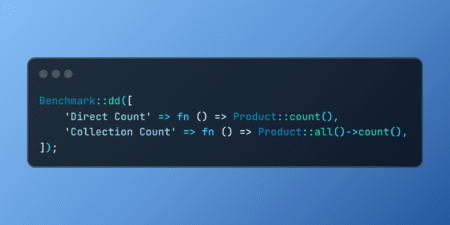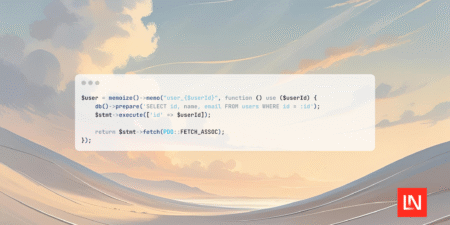Building modern web applications comes with the responsibility of ensuring they perform correctly across different devices, browsers, and user interactions. If you’re developing with Next.js, a powerful React framework, incorporating automated testing from the start can save you from bugs, regression s, and unexpected failures in production.
This guide introduces Playwright, a modern end-to-end testing framework from Microsoft and demonstrates how to integrate it into a Next.js project. By the end, you’ll have a basic app with route navigation and playwright test that verify pages render and behave correctly.
Why Use Playwright with Next.js
Next.js enables fast, scalable React applications with feature live server-side rendering (SSR), static site generation (SSG), dynamic routing and API routes.
Playwright helps you simulate real user action like clicking, navigating and filling out form in a browser environment. It’s:
- Fast and reliable
- Headless (run without UI), or headed (for debugging)
- Multi-browser (Chromium, Firefox, WebKit)
- Great for full end-to-end testing
Together, they create a perfect testing stack
Prerequisites
Before we start, make sure you have the following:
- Node.js v16 or above
- npm or yarn
- Basic familiarity with JavaScript, Next.js and React
Step 1: Create a New Next.js App
Let’s start with a fresh project. Open your terminal and run:
npx create-next-app@latest nextjs-playwright-demo cd nextjs-playwright-demo
Once the setup is completed, start your development server:
npm run dev
You should see the default Next.js homepage at https://localhost:3000
Step 2: Add Pages and Navigation
Let’s add two simple routes: Home and About
Create about.tsx
// src/app/about/page.tsx
export default function About() {
return (
<h2>About Page</h2>
)
}
Update the Home Page with a Link
Edit src/app/page.tsx:
import Link from "next/link";
export default function App() {
return (
<div>
<h2>Home Page</h2>
<Link href="/about">Go to about</Link>
</div>
)
}You now have two routes ready to be tested.
Step 3: Install Playwright
Install Playwright globally and its dependencies
npm install -g playwright
It installs playwright test library and browsers (Chromium, Firefox, Webkit)
Step 4: Initialize Playwright
Run:
npm init playwright
This sets up:
- playwright.config.ts for playwright configurations
- tests/ directory for your test files
- Install dev dependency in the project
Step 5: Write Playwright Tests for Your App
Create a test file: tests/routes.spec.ts
import { test, expect } from "@playwright/test";
test("Home page render correctly", async ({ page }) => {
await page.goto("http://localhost:3000/");
await expect(page.locator("h2")).toHaveText(/Home Page/);
});
test("About page renders correctly", async ({ page }) => {
await page.goto("http://localhost:3000/about");
await expect(page.locator("h2")).toHaveText(/About Page/);
});
test("User can navigate from Home to About Page", async ({ page }) => {
await page.goto("http://localhost:3000/");
await page.click("text=Go to About");
await page.waitForURL("/about");
await expect(page).toHaveURL("/about");
await expect(page.locator("h2")).toHaveText(/About Page/);
});What’s Happening?
- The first test visits the home page and checks heading text
- The second test goes directly to the About page
- The third simulates clicking a link to navigate between routes
Step 6: Run Your Tests
To run all tests:
npx playwright test
You should see output like:

Run in the headed mode (visible browser) for debugging:
npx playwright test --headed
Launch the interactive test runner:
npx playwright test --ui
Step 7: Trace and Debug Failures
Playwright provides a powerful trace viewer to debug flaky or failed tests.
Enable tracing in playwright.config.ts:

Then show the report with
npx playwright show-report
This opens a UI where you can replay each step of your test.
What You’ve Learned
In this tutorial, you’ve:
- Create a basic Next.js application
- Set up routing between pages
- Installed and configured Playwright
- Wrote end-to-end test to validate route rendering and navigation
- Learned how to run, debug and show-report your tests
Next Steps
This is the just the beginning. Playwright can also test:
- API endpoints
- Form submissions
- Dynamic content loading
- Authentication flows
- Responsive behavior
Conclusion
Combining Next.js with Playwright gives you confidence in your app’s behavior. It empowers you to automate UI testing in a way that simulates real user interactions. Even for small apps, this testing workflow can save you from major bugs and regressions.
Source: Read MoreÂ